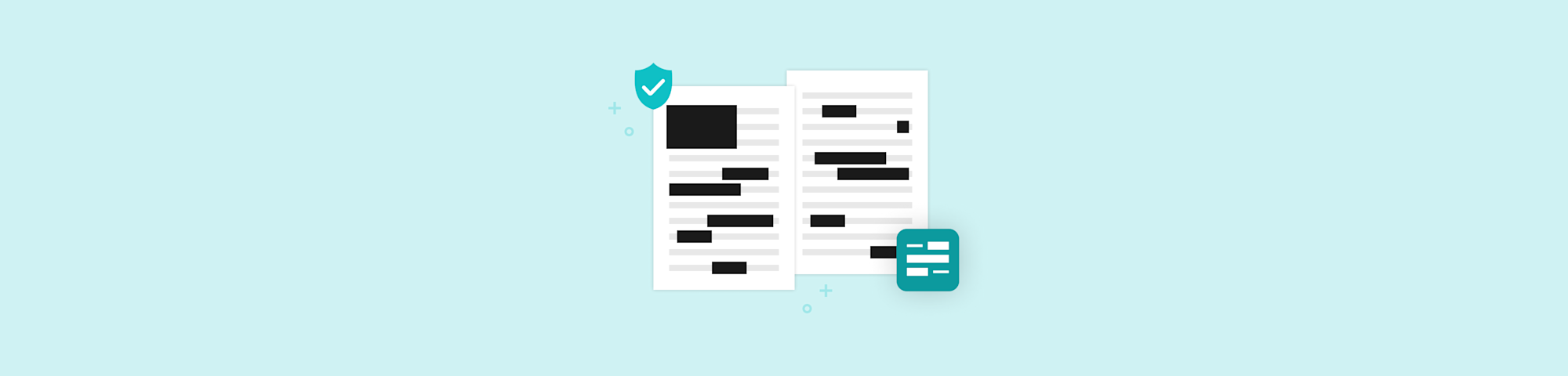Learn how to convert documents to PDF and share them with others by email or with a shareable link. Quick, easy, and free to use.
Learn how to convert documents to PDF and share them with others by email or with a shareable link. Quick, easy, and free to use.
Ever unsure about how to send a document to friends, family, or coworkers? The golden rule is straightforward: always favor the PDF format for sharing if the document isn't one others should make changes to.
Why? You ask.
Well, because PDFs are not naturally editable. This helps prevent unauthorized people from altering the content of your document without your consent.
Another very important reason is that PDFs are usually much lighter than other formats. That makes them easy to upload and download, saving time for you and the recipient. Very well, so how do I convert a document to a PDF? It's very simple, just follow the step-by-step instructions below!
How To Convert Document to PDF and Send It
- Go to our online PDF Converter.
- Drag and drop your file into the box.
- Smallpdf starts the conversion immediately.
- Click on the "share” button to see your options.
- Copy the sharing link or choose “Share via email.”
If you prefer to download your document to review it before sending it, just click on “Download” to save it to your computer.
Once you’ve convinced yourself that all looks right, you can head back to Smallpdf. The file will still be available through the open tab in your browser. Just choose to send it by e-mail or to create a shareable link and you’re good to go. If you’ve taken longer than an hour or you closed the tab, don’t worry. We also have a tool just for sharing documents, without prior conversion.
How To Send a PDF Document
Go to our Share Documents tool.
Drag your PDF into the toolbox.
Click “Share” and choose an option.
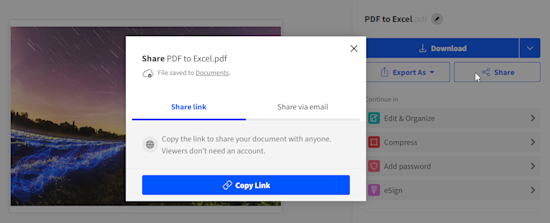
How to send a PDF document
Smallpdf will make your file available for 14 days so that recipients can have enough time to open it with the link. When you choose the “Shave via email” option, the recipient gets an email with a link to the document. This link will also only be functional for 14 days. If the person you’re sending the file to hasn’t received our email, be sure to ask them to check their spam folder, just in case.
Converting the PDF Back to Its Original Format
If you change your mind and decide that the person who received the document should be able to make changes, there are two options.
👉 You can send them the original document in Word, Excel, or PowerPoint.
👉 They can use one of our converters to convert it back.
The latter is where Smallpdf really gets to shine: You can choose from our tools PDF to Word, PDF to Excel or PDF to PowerPoint to turn a PDF into an editable format. The procedure is the same: just select the file, put it in the tool, and wait to download. It's that simple.
Storage of Documents in Smallpdf
If you have a Smallpdf account, your documents are safely kept in our storage system.
This makes it simple for you to perform conversions, compressions, or other operations on our platform. Moreover, you can instantly share files from the storage window. Of course, you also always have the option to delete the files, if you prefer to have them permanently removed from our servers.
Everything for your convenience!