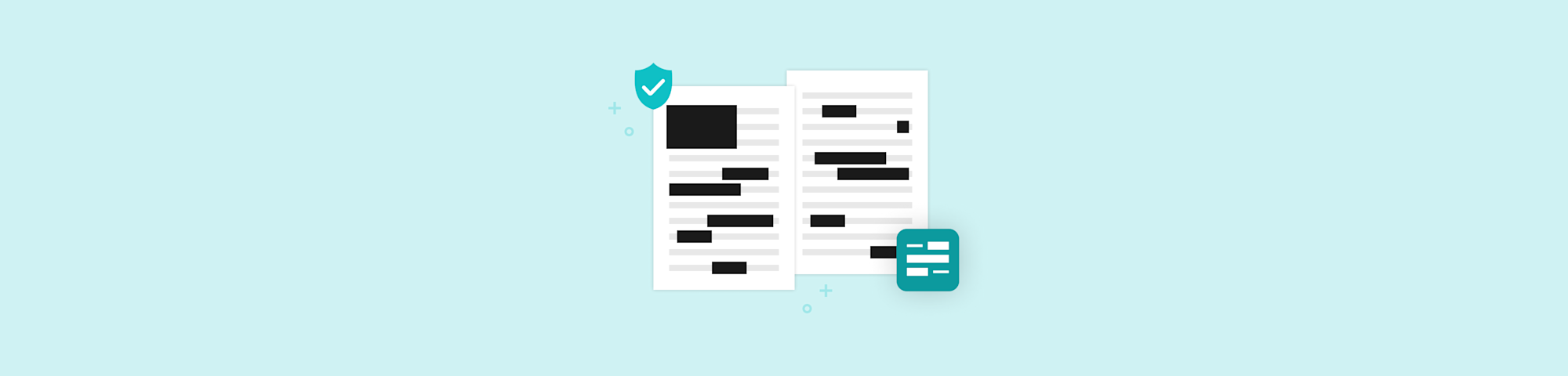
Need to hide sensitive info in a PDF? Here’s why you shouldn’t just black out the text, and what you should do instead. Plus, a free PDF redactor.
Need to hide sensitive info in a PDF? Here’s why you shouldn’t just black out the text, and what you should do instead. Plus, a free PDF redactor.
You’ve got sensitive information in a PDF that not everyone should see—maybe a bank account number or some personal details. Can you just slap a black box over it in a word processor or standard PDF editor? Not so fast.
While blacking out PDF text might seem like a quick fix, it’s not a secure way to hide private data. The much safer method is to use a dedicated tool, like this free PDF redactor.
In this article, we’ll walk you through the difference between these methods, and why true redaction is the better option.
Why You Shouldn’t Just Black out Text in PDFs
“Aha!” you think. “I’ll just draw a big black box over this account number, and no one will ever see it.”
It’s a common approach for many people: open a document in Word, black out the text, then export it as a PDF. But there’s a big problem with this method.
Putting a black box on top of the text is like putting a bandaid on an open wound. It covers it up, but the wound’s still there if someone takes off the bandaid. And those black box bandaids are easy to take off.
With most blacking out methods, a black box is created as a layer on top of the text. Unlike a true PDF redactor, these layers aren’t flattened, so the text remains accessible to anyone who knows how to take off the bandaid.
How? For starters, someone can simply copy all the text in the document and paste it into another, including your not-so-secret text. Or with a little skill and a simple program, they can just remove the box, revealing the text below.
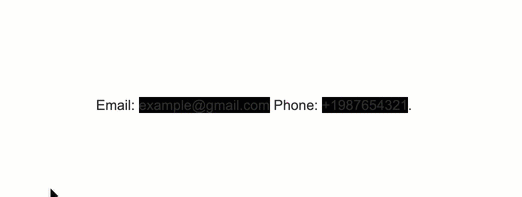
There have been plenty of embarrassing real-world examples where people tried to “black out” sensitive data, but instead revealed high profile secrets. That’s why legal pros, journalists, and businesses should always use proper redaction tools to avoid any cringe-worthy moments.
In short, just blacking out text might feel like a quick fix, but it doesn’t actually remove the text and secure the details. If you want to protect your info, black boxes aren’t going to cut it.
What Is a PDF Redactor, and Why Is It Better?
A PDF redactor is a tool designed to protect your sensitive information by completely removing it from the document. It doesn’t just add a black bandaid to cover up the text—it completely erases it. Poof. Gone.
Think of it like a paper shredder for your digital files. There’s no undo button, making it the most secure way to protect confidential information.
If you work with contracts, legal documents, or personally identifiable information, you don’t want private details slipping into public hands. With a properly redacted document, you can confidently share your PDF knowing that sensitive information is securely removed.
PDF Redactor vs. Blacking out Text: Key Differences
Both methods aim to achieve the same goal—hiding information—but their results are completely different. A proper PDF redactor ensures your sensitive information is gone, making it secure. Blacking out text just hides your info, making it vulnerable.
Here are the key differences you should know:
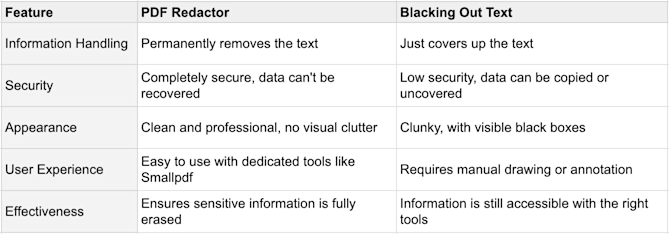
1. Permanent Removal vs. Hidden Info
A PDF redactor permanently deletes information from your file. Once you redact it, it’s gone forever. When you black out text, on the other hand, you’re only covering it up. The text below the black can still be accessed by anyone who knows how to dig for it.
2. Security
Redaction tools provide real security, making it impossible to recover or retrieve the redacted information. Black boxes leave your information exposed, and can lead to embarrassing mishaps when someone wants to uncover what you tried to hide.
3. Professionalism
Redacted PDFs maintain a clean, polished look. There’s no mess, and no weird black boxes covering your document. With blacked-out text, documents can look cluttered and amateurish. It’s not the best look for you or your business.
How To Use Smallpdf’s Free PDF Redactor Tool
If you need to redact PDF text—and do it right, so that hidden text can’t be recovered by unwanted eyes—one tool you can trust is the Smallpdf PDF Redactor. It’s free to use, and you don’t even need to sign up to try it.
Here’s how it works:
- Go to Smallpdf’s Redact PDF tool.
- Drag & drop your file into the box.
- Highlight the text or image you want to remove from the PDF.
- Click “Finish” to apply the redaction.
- Download or share your secure, redacted PDF.
- Then breathe easy knowing your sensitive data is gone for good.
Smallpdf tools have been around for over a decade and trusted to process billions of documents for companies, students, and people at home. Over 25 PDF tools are backed with TLS encryption, GDPR compliance, and ISO/IEC 27001 certification.
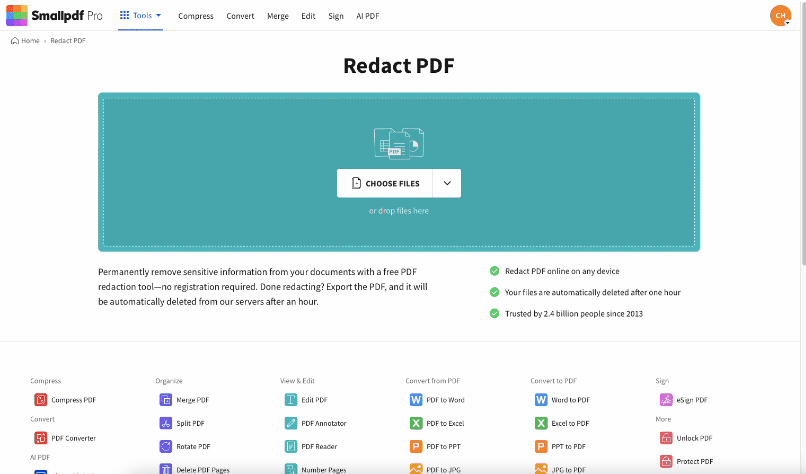
Warning: Make a copy of your original document before redacting. Proper redaction will permanently remove information from the file. This is great for hiding sensitive info in shared documents. Not so great when you need a record with the original data. So make a copy first.
How To Black out Text in a PDF Without Redacting (not recommended)
After reading this article, we don’t know why you’d simply want to black out document text without proper redaction. But we want to help you however we can (not only to nudge you toward the best free PDF redactor online). So here’s how you can black out text without a dedicated redact tool.
If you’re a Mac user, you can use the annotation tools built into your Mac’s built-in Preview function to add a black text box over the info you want to hide. If you’re unsure how to do it, you can find step-by-step instructions for how to edit a PDF on Mac here.
It’s a little different on a Windows machine, but the idea is the same. You can either use the annotating tools in a basic PDF reader, or you can convert your PDF to Word, black out or remove the text, then reconvert the doc back to PDF.
You could also use a PDF editor and just add a black box over the text, but it will have the same setbacks as the other methods.
Bottom line: If you want to hide sensitive information, and feel secure knowing no one’s going to uncover it, your best bet is to use a dedicated PDF Redactor. Ready to try?
PDF Redaction FAQs
What’s the difference between redacting and blacking out text in a PDF?
Redacting removes sensitive information completely. Blacking out text only hides it visually, and the hidden text can still be accessed. Redacting is like a digital paper shredder, blacking out text is like a bandaid.
Can people recover text that’s just been blacked out?
Yes! If you just black out text, people can copy, paste, or even delete the black boxes to reveal the hidden content. It’s easier than most people think, and why redaction is more secure.
How do I redact a PDF without Adobe?
One of the simplest (dare we say best) PDF editors for redacting documents is the Smallpdf redaction tool. You can use the redactor to permanently and securely remove sensitive info in a flash. No downloads needed, no subscription required, no bulky Acrobat tools to learn.
How does Smallpdf’s PDF Redactor online tool work?
Smallpdf’s free PDF redactor tool lets you highlight and remove sensitive text or images in an instant. You just upload your file through secure encryption, highlight the text to remove, and download your redacted document. Once you apply redaction, the information is erased permanently, making it safe to share. And your files are deleted from Smallpdf’s servers, so you can rest assured your private info is only yours.



