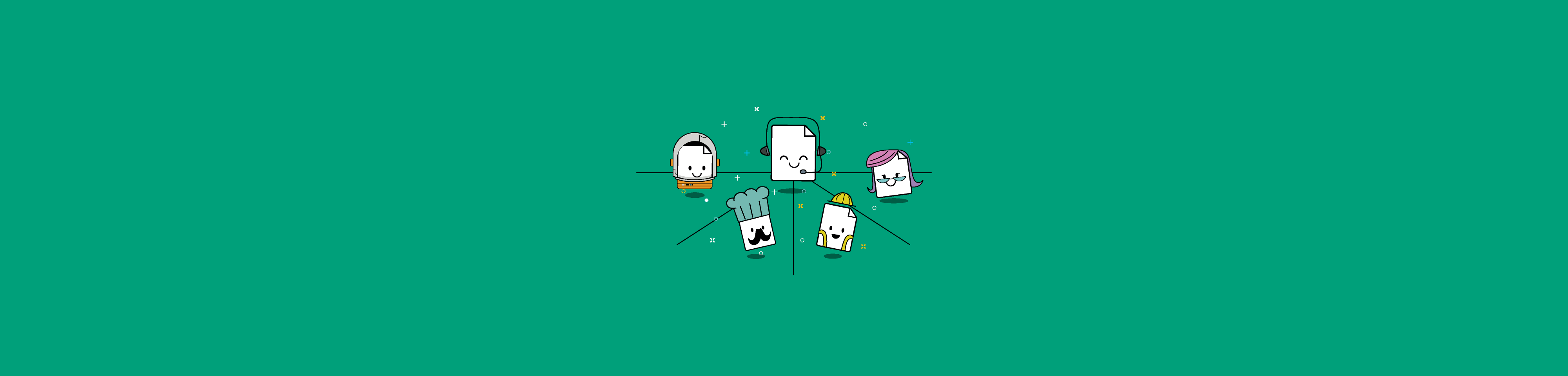- CompressConvertAI PDF
- Organize
- View & Edit
- Convert from PDF
- Convert to PDF
- SignMoreScan
- Home
- ›Number Pages
Add & Insert Page Numbers to PDF
A free online tool to insert page numbers to an existing PDF document. No download or installation is needed. Ideal for legal documents, reports, and more.
- TLS encryption for secure document processing
- Works in your browser—no installation needed
- Used by billions of people worldwide
How To Add & Insert Page Numbers to PDF:
- Import or drag & drop your file to our PDF page number tool.
- Select the position where you want page numbers to appear.
- Adjust page margins and other options as needed.
- Click “Number pages” and wait just a second.
- Download your PDF with page numbers—that’s it!
FAQs About Adding Page Numbers to PDFs
Can I add page numbers to multiple PDFs at once?
Absolutely! Smallpdf makes it simple to add page numbers to multiple PDFs simultaneously. In just a few clicks, you can choose the location of the page numbers and adjust the margins for a polished look. The process is straightforward: Click 'Choose Files' in the upload box at the top of this page and select the PDFs you want to number. Then, choose the page number position, set your margins, select your starting page number, and download all of your page-numbered PDFs at once.
How do I add sequential page numbers to a PDF?
You can easily add sequential page numbers to a PDF with Smallpdf. In fact, you can try it for free right now at the top of this page. Just upload your PDF, pick where you want your page numbers to appear, and download your sequentially numbered PDF.
How to combine PDF files and add page numbers?
You can combine multiple PDFs and add page numbers in two simple steps. First, combine your PDF files using a PDF merger. With the free Smallpdf Merge PDF tool, just upload the PDF files you want to merge, rearrange document pages as desired, and click ‘Finish’ to create a single PDF. Next, click the ‘Number Pages’ button that appears. Then just pick the options that suit you best—like page number location and margin settings—and the page numbers instantly appear across your newly merged PDF.
Can I add page numbers to any location on my PDF?
Of course, the choice is yours. With the Smallpdf Page Number tool, you can easily place page numbers at the top, bottom, or any corner of your PDF. You can even adjust your margins to make sure everything is easy to read. Try it now—just drop a PDF into the box at the top of this page, follow the prompts, and let our tool handle the rest in an instant.