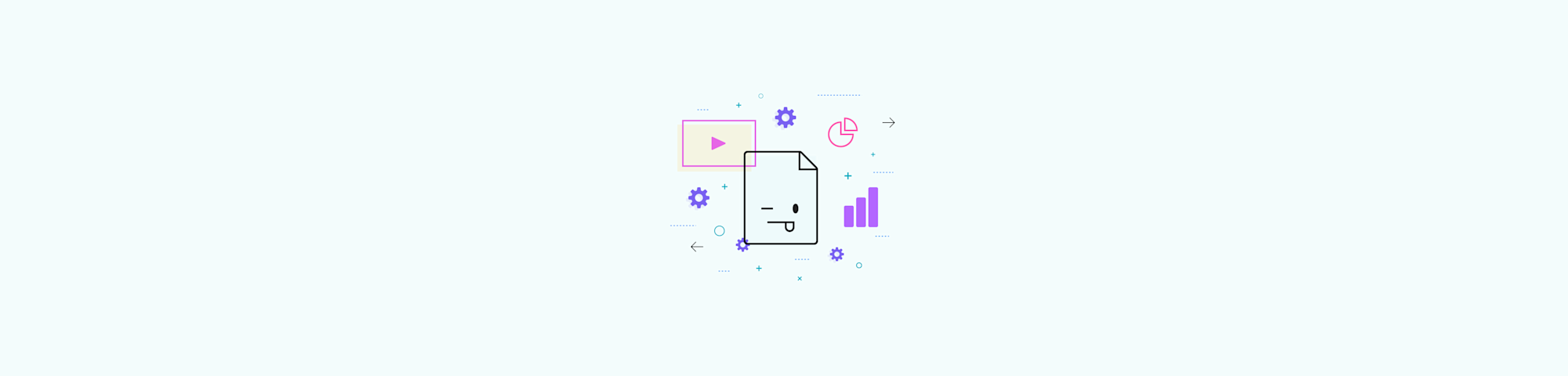
Converting JPG images to PowerPoint presentations is fast and easy with Smallpdf’s free online tool. No need for downloads, registration, or signup.
Converting JPG images to PowerPoint presentations is fast and easy with Smallpdf’s free online tool. No need for downloads, registration, or signup.
You wouldn't need to convert JPG images into PowerPoint presentations often, but it is necessary sometimes. Otherwise, you wouldn't be here reading how to do it, and we would never have had any reason to develop a tool that makes it possible.
While you might usually save a PPT slide as a JPEG, converting an image into a PPT slide can be incredibly useful for various reasons. Especially if you often create presentations packed with visuals, like educational materials, photography showcases, or design portfolios. This is because a JPG to PPT converter allows you to integrate high-quality images directly into your presentations without losing resolution. It also saves you time because your images are properly formatted to fit PowerPoint slides.
Here's how to do it in 6 simple steps.
How To Convert JPG to PPT for Free Online
Open the Smallpdf Converter in your browser.
Drag and drop your JPG file into the toolbox or use the upload button to select the image from your device.
Adapt the margins or other formatting options.
Click “Export As” and choose “PowerPoint (.pptx).”
Select what the Smallpdf Converter should do with any text in your images.
Once the conversion is complete, download the newly created PPT file to your device.
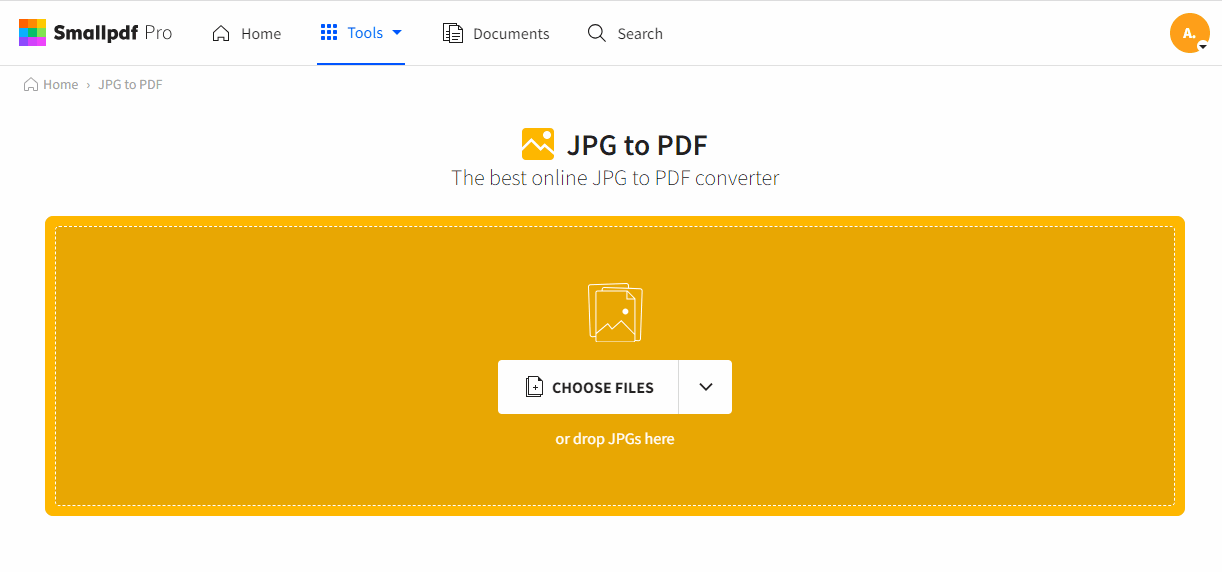
JPG to PPT Converter working its magic
How the Conversion Works
This conversion process uses both our JPG to PDF and PDF to PPT tools to convert JPG to PPT and ensure quality. You can use Smallpdf to convert multiple file types to and from PDF, enjoying seamless transitions between file types. Note that making text in images editable using optical character recognition (OCR) is a feature reserved for Pro users.
Where to Save Your Files
Smallpdf is cloud-based, so you can access it from any internet-connected device, be it a PC, MacBook, tablet, or smartphone. But if you're on-the-go and have just used your phone to convert images to a PowerPoint presentation, saving the file to your phone might not be practical. With Smallpdf, you can directly export your presentation to your Dropbox or Google Drive account. This makes it easier to share your files with colleagues. If you're a Pro user, you can save files straight to your Smallpdf account.
Optimizing File Size
As simple as we make the process, there is one challenge when converting JPG to PPT: the potential increase in file size. To reduce the risk of this, you can also compress the file before it is converted to PPT format.
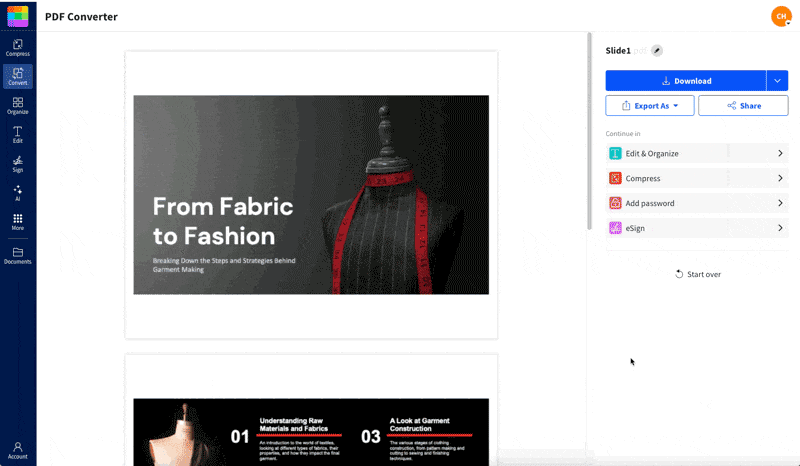
Compressing PDF before converting to PPT
You can find this option on the result page, after your images are converted to PDF. Instead of selecting “Export As”, choose “Compress”, and then the strength of the compression. Once compressed, you can select “Export As” to continue converting your images to a PowerPoint presentation. This will ensure that your presentations remain manageable and easy to share.
A Word About Text
If you're using the free version of Smallpdf to convert an image to a PowerPoint slide, you won't be able to edit any text in the image. The “Convert text in scans (OCR)” option—which converts text to editable blocks—is only available as a Pro feature.
However, OCR does depend on high-quality images, where the text is clear. Without either, the OCR might not be able to extract any text or get the text wrong. Always check the results before you use or share the presentation.
Offline and Mobile Access
As much as we love online web-based processing, it’s not always feasible if you’re someone who’s often on the go. This is why the Smallpdf team has developed a mobile app featuring all the tools you love, including the JPG to PPT converter. You're able to follow all the same steps, but without any need for uploading or being online to convert files. Perfect for digital nomads. Smallpdf Pro users can also check out our Windows desktop app for offline file processing.
Explore More Tools
You aren't limited to just JPG to PPT conversions at Smallpdf. With over 20 tools available, explore a wide range of PDF-related functions that fit your needs. From converting, editing, and merging, through to electronic signatures and more. With our latest innovations using AI to make your PDF tasks even easier.
You can use AI to chat with your PDF documents, asking it to find and even explain specific information in your file. If you frequently work with long, detailed PDFs, try using our AI PDF Summarizer to extract a concise overview of the document. And our Translate PDF tool also uses AI to summarize PDF documents, and then translate the summary into one of two dozen languages.
Like all Smallpdf tools, these are all free to use, without registering. Some features are only available to Pro users, and free users can only download 2 files a day. If you're not sure about becoming a Pro Smallpdf user, you can sign up for a 7-day free trial and explore all the tools without limitations.
