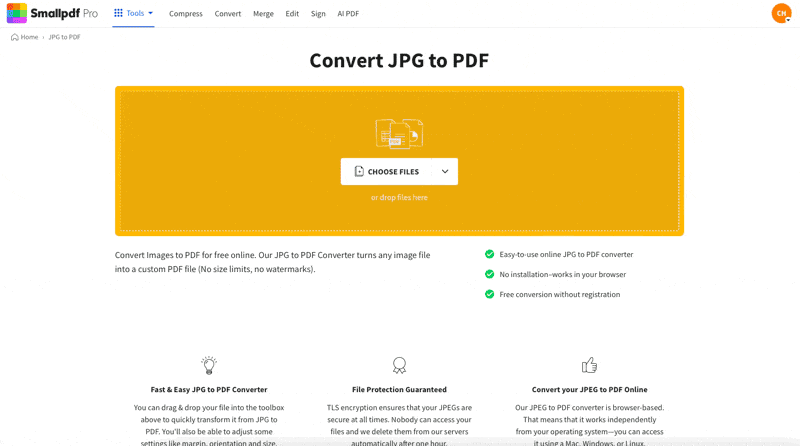
Our free online JPG to PDF converter lets you save images as Word documents. Join millions of users with no registration or installation required.
Our free online JPG to PDF converter lets you save images as Word documents. Join millions of users with no registration or installation required.
Workplaces, educational institutions, and organizations are adopting a digital-first approach, but many older documents are only available in physical form. Printed notes, reports, textbooks, catalogs, and brochures often lack a digital master. Using information from any of these means typing it out, or trying to extract content from a scan or photo; a choice between time-consuming and fiddly.
Smallpdf offers a simpler, free online solution. No software installation or registration is needed. Our converter allows you to convert JPG and other image formats to Word documents.
How To Convert JPG to Word Online
Go to our online JPG to PDF converter and upload your image file.
Select ‘Convert’ to generate a PDF from the image.
Once converted, select ‘Export As’ instead of ‘Download’.
Choose ‘Word (.docx)’ and then ‘Convert selectable text only’.
Download the Word document after hitting the ‘Convert’ button.
At Smallpdf, we streamline processes by removing unnecessary steps. Unfortunately, direct image-to-Word conversion isn’t possible, but our workaround achieves the desired result in under 6 steps. Regardless of whether the original image was a scan or imported from your phone, our JPG to PDF converter will preserve the image quality as closely as possible.
Converting an Image to an Editable Word Document
The above steps will give you a Word document with your image embedded. You can crop, resize, or reposition the image, but you won’t be able to edit any text in the image. Extracting text from an image uses Optical Character Recognition (OCR), which is only available with Smallpdf Pro. Create a Smallpdf account and you’ll be able to use this feature without any limitations during your 7-day free trial.
Follow the same steps as before, but after choosing to export as Word, select the ‘Convert text in scans (OCR)’ option. Depending on the quality of the original image, your Word document will now contain fully editable text.
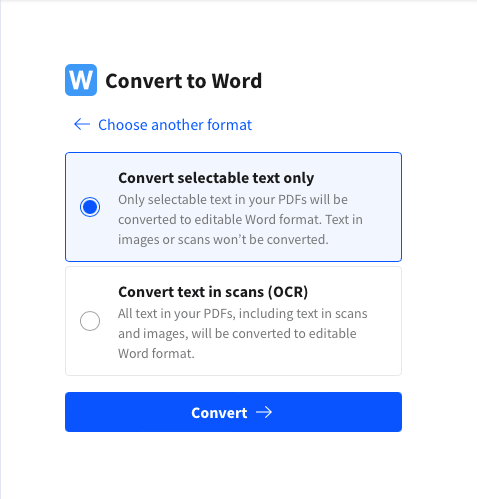
Problems With OCR Not Recognizing Text
It is possible that not all text in an image will be recognized. This can happen when using our JPG to PDF converter to create Word documents or our PDF OCR tool. Possible causes include:
- Poor image quality or distorted text. Scanned images saved as a PDF are less OCR-friendly.
- Small text, unusual fonts, and handwriting are more likely to result in errors.
- Password protected PDFs. The same security measures meant to prevent copying or editing of a PDF can also interfere with OCR technology. Use our password remover to unlock almost any PDF first, then try OCR again.
- Text on top of images can be more difficult for OCR technology to extract.
When scanning documents yourself—using a traditional scanner or a scanning app on your phone—try the following:
- Use high- or best-quality settings when saving the scan.
- Make sure the document is straight. Skew or creased documents can interfere with character recognition.
- Always scan in a well-lit space, ensuring there are no shadows on the document.
Finally, if your image includes both text and a table, save it as both a Word and Excel document after converting to PDF. This can improve the quality of the content extraction, resulting in a table with editable text.
For How Long Will My Files Be Available?
As a privacy-focused and GDPR-compliant company, any files converted using Smallpdf can only be downloaded while the ‘Download’ or ‘Export As’ buttons are visible. You can download them directly to your device, or to a Dropbox or Google Drive account. As soon as you close or navigate away from the page, the file is no longer available. Alternatively, you can copy and share the link, but the files will only be available for up to an hour after the conversion before being permanently deleted.
With a Smallpdf account you also receive online storage, so you can save converted files indefinitely. Any files you upload are deleted within an hour.
Convert JPG to Word With a Cloud Converter
Smallpdf is a cloud-based platform, meaning you can access and use our tools from anywhere and at any time. It works with any operating system (macOS, Windows, Linux, iOS, or Android) and browser (Chrome, Safari, Edge, or Firefox). You can convert, modify, enhance, and save your documents freely, and in seconds. And with the Smallpdf mobile app, on-the-go work is even easier because it includes a useful document scanner.
Do More With Your Documents
Smallpdf is a suite of more than 20 powerful tools that can help reduce your workload. Whether you need to edit, protect, sign, or compress PDF documents, or convert files to or from PDF. Get started without registering or installing any software, or learn more by reading some of our other articles:
- Convert Scanned PDF to Word – covering simple steps to convert scanned PDFs to editable documents.
- Convert DOCX to JPG – explaining how you can save your Word documents as JPGs.
- JPG to PowerPoint Converter – exploring how to turn your photos or scans into a presentation.
- Compress JPG Images – showing you how to reduce the size of an image without losing quality.