
Instantly send and share large files over the internet, via email, sharable link, or file transfer tools. Up to 5GB per file.
Instantly send and share large files over the internet, via email, sharable link, or file transfer tools. Up to 5GB per file.
We’ve all shared files with others before, one way or the other. Sometimes we share them via email, sometimes we use an online file storage service like Dropbox, and in some cases, files are so large that we use a specialized file transfer tool. In this article. We’ll show you how to send large files with Smallpdf. As an added bonus, we’ll show you how to compress large files and what else you can do with them.
Sharing Files via Email
Emailing files is probably the most traditional way of sharing documents via the internet. However, the larger the files, the more issues you encounter. As most email clients still have a file size cap, sending large files via email doesn’t always work. A clever workaround for many is to compress the file, download it, and send it to the other party in its compressed form via email. As clever as compressing is, we realize this involves quite a few steps. In recognizing this, we’ve included a sharing functionality to our compressor (and all other tools on our platform) to streamline this process for you. We hope to help you boost your productivity and eliminate unnecessary steps in your sharing process.
How To Email Large Files With Smallpdf
- Process your file using one of Smallpdf's tools, like the PDF compressor.
- On the result page, click the email icon to share your (less) large file.
- Enter the 'Email to' field to send the compressed file to another party, straight from our platform.
- We will also send you a confirmation via your email address.
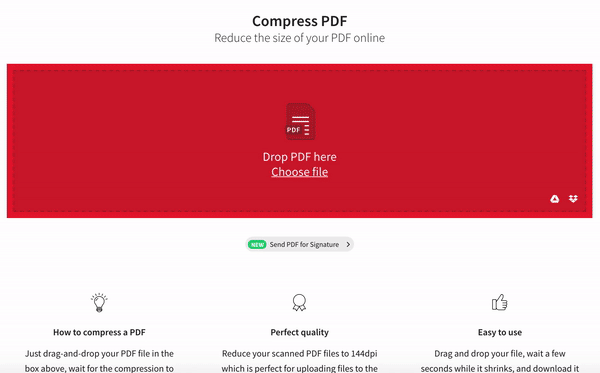
Email large files with Smallpdf
We understand that you may not want to change anything about your file at all—no compression, no conversion, no changes at all. No worries—we also have a special tool specifically for sharing files:
How To Send Large Files With Smallpdf
- Go to our Share Document tool.
- Drag & drop your file into the box.
- Choose your method of sharing.
- All done—your file has been shared.
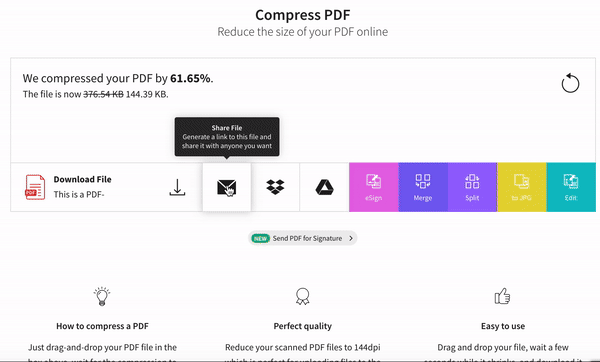
How to share files with Smallpdf
Receiving Files From Smallpdf
Curious how the other party will get the file? They will get an email with a link to download the large file that you sent them. The link in the email will be available for 14-days before the file is deleted from our servers.
The best part? When they access the file, they don’t just get a boring old download button, but have the chance to read through and, if necessary, make changes to the PDF. That’s because they access your shared large file through our PDF Editor tool. There, they can highlight important passages, rearrange pages, and add notes. This is ideal for collaboration on a shared document, as they can always send the file back to you (or you can access it via the link you provided them).
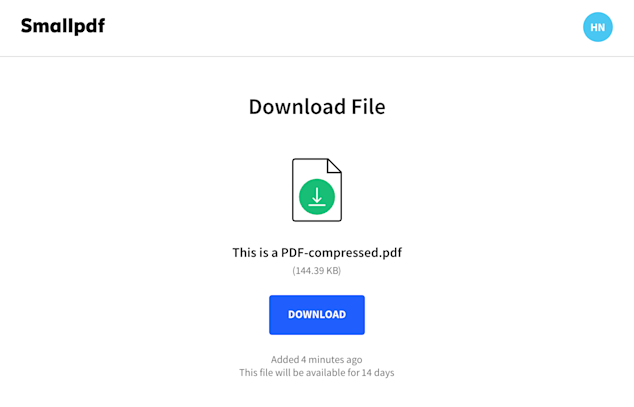
Downloading shared files
Share Large Files With a Link
Another popular method of file sharing is to upload the large file to a popular file hosting and storage platform, such as Dropbox and Google Drive. This can get tedious at times, as you usually have to adjust the share settings for individual files. Also, it always adds a sense of insecurity with regards to your other files. You’ll always want to double and triple-check that you really only shared that one file and others don’t suddenly have access to your entire Dropbox or Google Drive.
Luckily, we can save you plenty of time and worrying. Our sharing functionality works not only via email, but also directly via a link. The method is the same as you see above, but once you click the share button on the result page of Smallpdf, click the “Link” tab instead. We’ll generate a link for you that you can immediately share with others, via DM, email, or what not!
Send Files and Request Signatures
If you’re sharing something like a contract, because you need others to sign it, we’ve got you covered as well. Use our eSign tool to send documents and request another party to sign them. The other party can create their own electronic signature, and the document is ready for download via email.
Curious about the limitation of our large file transfer process? Smallpdf accepts files up to 5GB per file! Whatever you need to send—contracts, financial statements or even long-form essays—we take them all!
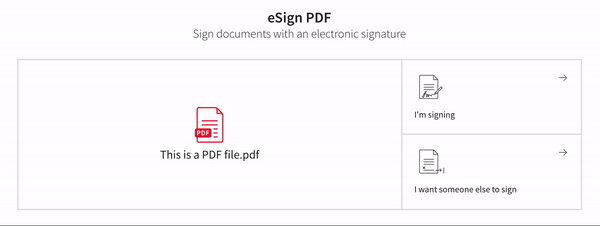
How to send large files—particularly contracts that need to be signed via Smallpdf



