
The Smallpdf online OCR converter lets you convert various file types to editable documents. Turn scans into Word files, PDFs into Excels, and more.
The Smallpdf online OCR converter lets you convert various file types to editable documents. Turn scans into Word files, PDFs into Excels, and more.
There are many instances where you may receive a file that you cannot edit—scanned versions of paper documents, raw images, digital screenshots, and so on. It’s great to have a digital version of these documents, but it can be quite a pain to work with them. Wouldn’t it be great if you could turn a photo of a page into an editable file to work on?
What sounds like a dream is actually quite possible. With Optical Character Recognition (OCR) technology, anything can be turned into an editable format. Smallpdf offers a powerful OCR tool to extract the content from your digital document to an editable file, either PDF or one of the many Microsoft formats.
How to Use the Smallpdf Online OCR Tool
Open the online OCR tool.
Drag your file into the drop area.
Choose the output format.
Pick the option to “convert with OCR.”
Wait for the software to process your file.
Download the editable document.
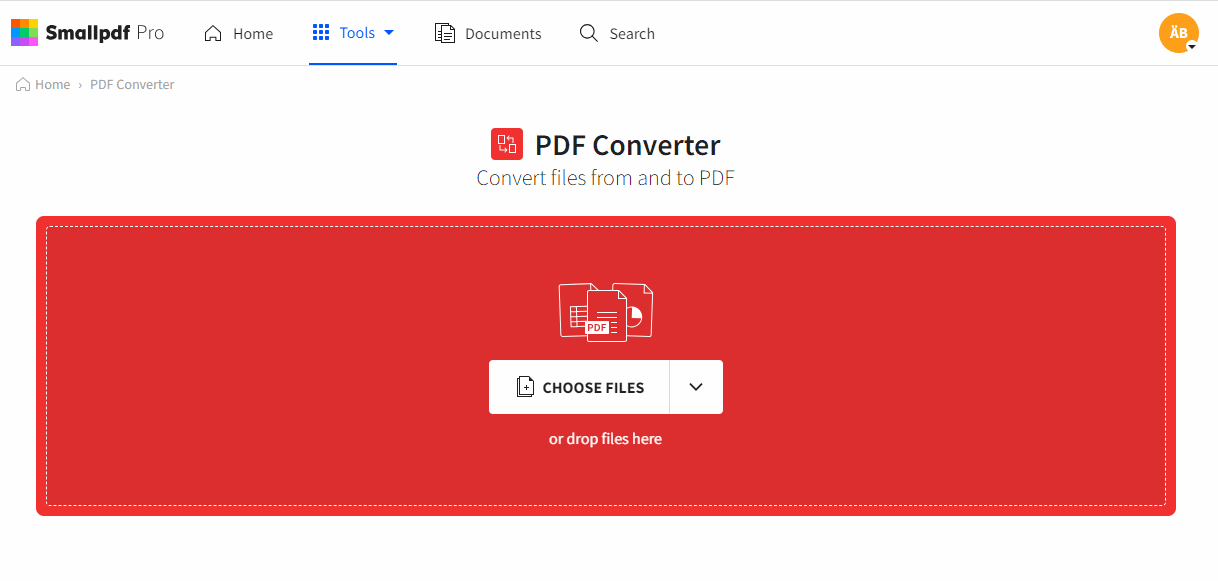
How to use Smallpdf to run OCR and extract content from your files into an editable document
Which Formats Are Available?
We currently can accept the following types of files as input:
- Word
- PowerPoint
- Excel
- JPG
- BMP
- GIF
- TIFF
Let’s try an example: Say you have a PDF file someone sent you. You need to make changes to its content, but you can’t even select the text in the PDF to highlight it, let alone add content yourself. Instead of giving up, printing the file to add handwritten notes, or, even worse, typing the whole thing from scratch, head to the online OCR tool. All you need to do is drop in the file, choose Word as the output format, and select the OCR option. We’ll do the grunt work, and in just a few seconds, you’ll have a fully editable Word file to download and make all the changes you need to.
If you want to have the file as a PDF in a condition that allows you to copy and analyze the content, you can head back to the tool, upload the new Word document, and save it back to PDF format.
Similarly, once you convert a scanned document to PDF you can use the tool again to convert it to other formats that let you edit the content. If the scan shows a presentation, you can turn the PDF into a PowerPoint file; if it’s a sales report or some other table with data, you can choose Excel as the output. It’s up to how you want to work with the data within each document.
Moreover, feel free to run our OCR software over images. Screenshots are common files to get passed around, and senders usually don’t think about whether or not the recipient can use such documents. For example, once you convert a PNG screenshot to PDF, you can even convert it to Excel format, if you need to add further data entry to the document.
Free Online Optical Character Recognition
The standard conversion of document formats is free for anyone to use. To gain access to our OCR technology, you can sign up for a 7-day trial of Smallpdf Pro, which will grant you instant access to this feature.
Optical Character Recognition describes the process where we translate character images from your uploaded file into machine-encoded text. By doing so, we can even recognize text and extract typed handwritten or printed content from physical journals into an editable digital document.
As the most popular PDF software, we want to enable access to OCR online for anyone that requires this technology. Note that if your PDF’s text is selectable already, you won’t need to use OCR. In this case, we can convert the document to a format like Word easily using the “Convert selectable text” option.
Once you use our free online OCR to convert images to PDF or extract text from scanned PDF to another format, remember to check out our suite of 20 other online tools. We can merge image files for you, electronically sign PDF contracts, and shrink files into smaller sizes—for ease of sharing. To get an overview of all functionalities Smallpdf has to offer, check out our tools page.
