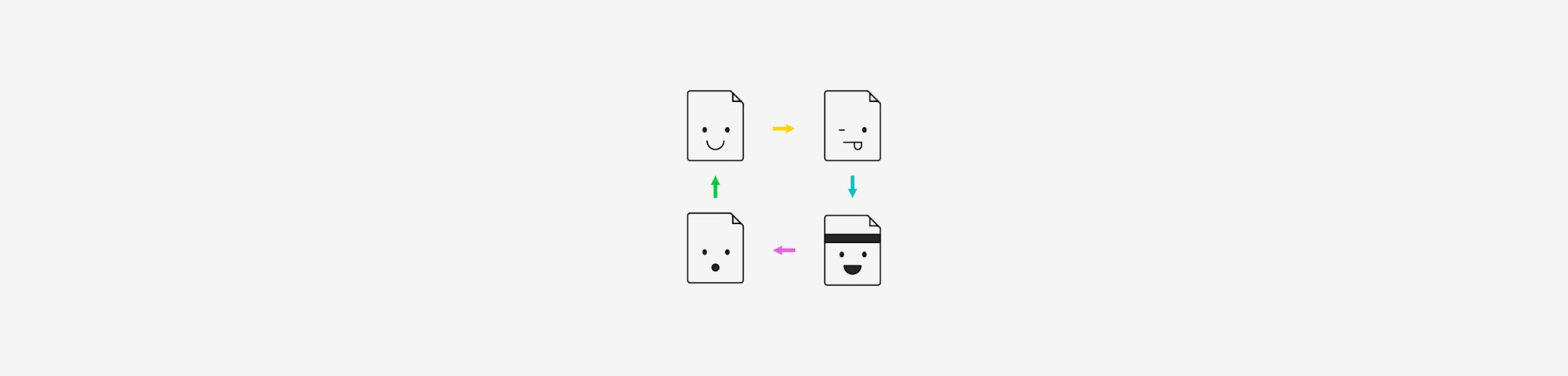
An easy way to flip PDF images and extract images from PDF to rotate and embed back to PDF. No registration is needed.
An easy way to flip PDF images and extract images from PDF to rotate and embed back to PDF. No registration is needed.
There are two common cases when it comes to flipping PDF images. Case one entails rotating a PDF image, where each page is an image itself. That’s where the rotate tool comes in. If, however, you need to rotate a single image inside a PDF, you can always extract the image from the PDF, rotate it with the free image editor that comes with your device, and insert it back into the PDF document.
How To Flip a PDF Image Online
Go to the Rotate PDF image tool.
Drag the PDF file into the box.
Click “Left” or “Right” to flip all pages at once.
Hover over a page and click on the arrows to flip only this page.
Click “Apply Changes” and download your rotated PDF!
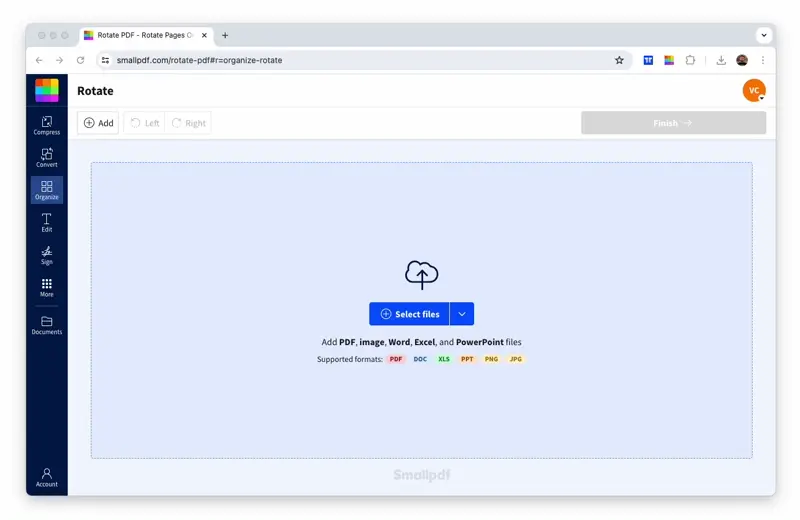
How to flip a PDF image with Smallpdf
Rotating works like a charm if each page of the PDF file is an image itself. It doesn’t matter if you’ve exported a file to PDF format or if it is a scanned PDF; the output will still be the same. Since you’re on a free PDF processing platform, try out our 20 other tools to split, merge, and modify PDFs—whatever you need.
How To Flip an Image in a PDF
This case is a bit more complex, as it can be difficult to edit a unique part or element of a PDF page. First, we’d recommend using the PDF to JPG tool to extract the image from the PDF file. Choose “Extract single images” rather than “Convert entire pages” after uploading a PDF to the image converter. The tool will locate the images in your PDF and extract them into individual JPG files, ignoring the text around them.
Once you’ve done this, you can rotate the image on your PC or phone from any image handling tool, such as Preview on Mac. Any computer and smartphone should have a default image editor to crop or flip digital photos. And finally, you can insert the image back into the PDF file using our Edit PDF tool. There are two articles that we’d suggest you read to help you with this:
- How to insert an image into a PDF - what you aim to achieve
- How to white-out content in a PDF - for cleaning up after the image insertion.
Is Smallpdf Actually Free?
It may be hard to believe, but yes! Really! If you only need to flip a PDF image here and there, our website will stay free of charge for you to do your thing. After a few daily uses, you’ll reach the daily usage limit. At this point, you’ll have to wait until the next day or subscribe to a Pro account for unlimited access. You can always sign up for our 7-day free trial to try it out—you can cancel anytime.
Flip PDF Images for Free Online With Smallpdf
All of Smallpdf’s tools, including our Rotate PDF tool, are available anytime, anywhere, as long as there’s an internet connection. We are a device and browser-agnostic cloud platform, so whether you’re a Mac or Windows, Chrome or Firefox fan, we accept all!
If you do most of your work on your phone, we have the Smallpdf Mobile App for both iOS and Android. Many of the tools our website offers are available there to make your daily work with digital documents a little easier.
For those of you without a secure internet connection 100% of the time, luckily, Pro subscribers can also flip PDF images offline via the Smallpdf Desktop App.
Hopefully, we’ve been able to help you get your work done! Happy flipping!

Flip PDF images of any size—we’ve got you covered
