Quickly convert PDF files into editable Word documents on your Macbook for free. No registration is required for the conversion.
Quickly convert PDF files into editable Word documents on your Macbook for free. No registration is required for the conversion.
PDF is the undisputed king of electronic files; millions of these files are converted and modified on our site every month. They’re light, difficult to edit, and are all-around great for both sharing and storage.
There may come a time, though, when you need to make changes to the content of your PDF file. With typical free PDF programs, editing is out of the question. That’s where Smallpdf comes in. In this guide, we’ll show you how to convert a PDF to a Word document without software.
How To Convert PDF to Word on a Mac Online
Go to the PDF to Word converter.
Drag your PDF into the toolbox.
Choose “Convert selectable text.”
Wait for us to convert to a Word file.
Click download, and you’re good to go.
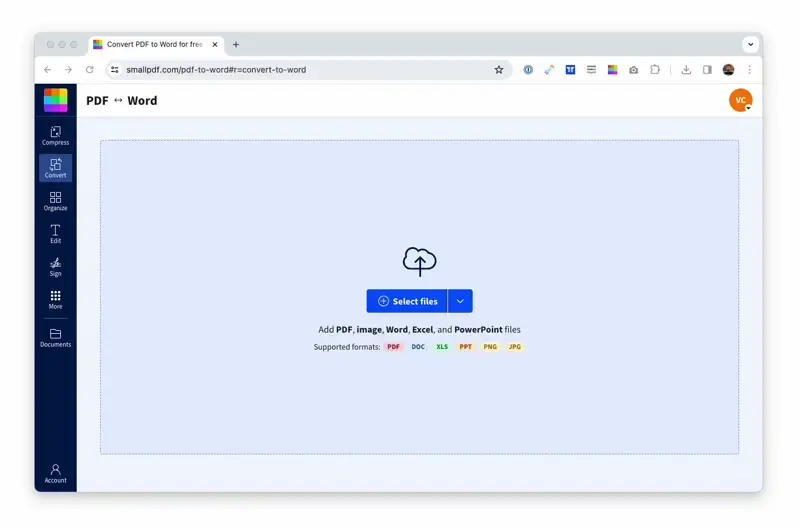
Easy conversion from PDF to Word on MacBook online
As you can see, there are two options available during the conversion: “Convert selectable text” and “Convert text from scans.” The former is our free option, available to all. It’s perfect for regular PDFs and transfers the content from one format to another. The latter is a pro feature with OCR. Optical Character Recognition (OCR) detects letters in scans and photos and creates an editable Word document from scratch. If you want to give OCR a try for free, check out our Smallpdf Pro 7-day free trial. It’ll open the doors to many other Pro features and benefits, such as higher upload and processing speeds, limitless usage of our tools online, and access to the Smallpdf Desktop App.
How To Convert PDF to Word Offline
With the offline desktop app, you can do almost all the things our online platform has to offer, including converting PDFs to Word on a Windows computer. A Mac version used to be available and is in the works again, currently. The process for Windows users follows pretty much the same procedure:
- Open the Smallpdf Desktop App.
- Click “PDF to Office.”
- Drag your PDF into the toolbox.
- Make sure Word is set as the desired output.
- Click “Convert file” at the bottom.
Pro Tip: You can convert as many PDF files into Word as you’d like. Just drag them all into the toolbox.
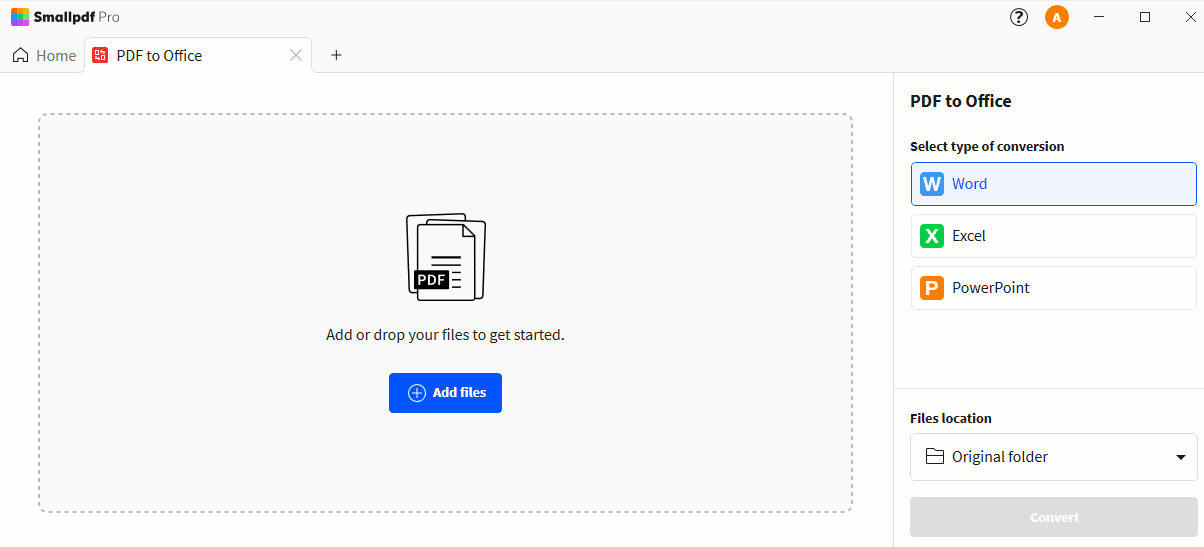
Offline PDF to Word conversion on and Windows
Just like the online platform, the tool allows you to convert to and from multiple file formats, such as Excel, JPG, or PPT. The only condition is that the input or output file needs to be PDF. Explore all the options by installing our desktop app below.
How Does Adobe Convert PDF to Word?
Of course, you can also convert your PDF files to Word with Adobe. However, like with most tools, it’s not always the easiest to use. So, if you need a quick tutorial on how to convert your files, look no further.
- Open Adobe > Tools > Export PDF > Add Files to Export
- Under “Convert to,” choose “Microsoft Word Document.” You can also select the document language.
- Finally, hit “Export to Word” to save your file.
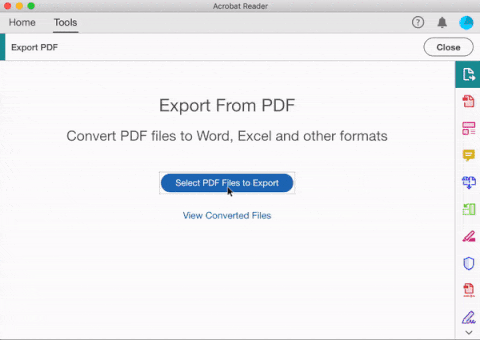
Convert with Adobe
Which Route Should I Take?
Our desktop app offers offline processing, which means you don’t need to upload files, but we can only process those that are locally stored on your computer. On the other hand, with our website, you don’t need to install any software, and you can import files directly from Dropbox and Google Drive. Regardless, the process of converting PDF to Word for Mac is relatively quick and painless, taking only a few seconds.
When it comes to Smallpdf vs. Adobe, it really is a matter of personal preference, needs, and budget. At Smallpdf, we believe that the best PDF tools are ones that offer the best user experience, which is why we offer a simple experience and fast processing power to simplify your document management work.
Whether you choose Adobe or Smallpdf, online or offline, we hope you can enhance your productivity, streamline work processes, and cut down the time spent on mundane and repetitive tasks in the office as much as possible.



