
The eSign team at Smallpdf has been hard at work to bring users an even better electronic signing experience with the newly enhanced eSign tool.
The eSign team at Smallpdf has been hard at work to bring users an even better electronic signing experience with the newly enhanced eSign tool.
With the useful collection of document management solutions from Smallpdf, endless filing, losing documents, and deadly paper cuts will soon be a thing of the past. An essential part of the shift to paperless document management is the ever-important electronic signature, which, thanks to Smallpdf’s updated eSign tool, is now an effortless task that can integrate seamlessly into anyone’s workday.
What Improvements Can I Expect with the Smallpdf eSign Tool?
With the new eSign tool, users can experience a better way to create and add their signatures, request signatures from up to 100 people at a time, and even specify where others should sign on the document. The new eSign tool is more robust but still simple, allowing professionals to handle more documents, faster.
With the new eSign tool, you can:
- Sign documents faster,
- Show signees where to sign,
- Batch request up to 100 signatures,
- Store your signed documents safely online.
The eSign team at Smallpdf has paved the way for a world where signing documents, adding initials to pages, sharing documents for signing, and keeping signed files secure in the digital space are not only possible but will become standard practice in document management.
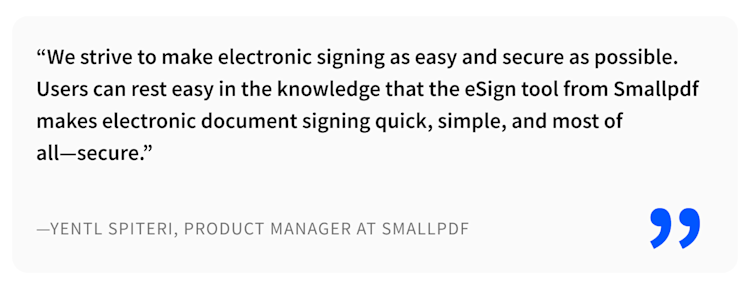
What’s Possible with the eSign Tool?
The individual user’s experience is always our top priority. On the basis of this, the eSign team has shaped the latest version of the eSign tool into one that offers the fundamentals of electronic signing with additional features that make for a quick and easy signing experience.
How Can I Create My Electronic Signature and Initials?
With the eSign tool, you can easily create your own electronic signature by simply drawing it with your mouse or trackpad, uploading an image of your handwritten signature, or by activating the camera on your device to take a picture of your signature on a piece of paper. In the same fashion, you can create your personal initials.
Is it Possible to Sign and Add Text to a Document?
The eSign tool gives users the ability to place their signature or initials anywhere on the document, with the option to resize the placed element and even change the color from a choice of the standard legal blue, red, or black.
Another time saver is the “Add Text” feature, which allows users to add any kind of text, like notes, names, or details anywhere on the document. This is especially useful for adding dates, places, and extra notes when signing PDFs. This feature comes with five resizing options and a wider color palette, so users can change the color of their added text to white, light blue, red, green, or yellow.
Request Signatures from Other People—and Show Them Where to Sign
The more complicated your contract, the more signatures will need to be placed. That also means that you have to explain to the recipient where to sign—in excruciating detail to make sure they get it. Have you ever had to write an email like that? If you’re waving your hands in the air like you just don’t care, then you know it’s always better to show someone where to sign a document rather than tell them.
With Smallpdf’s eSign tool, users can request signatures from up to 100 people and show them exactly where they need to sign and/or initial the document. This feature removes the guesswork for your signees, saving them time and reducing error rates and frustration all around.
How Can I Share a Signed PDF Using Smallpdf?
To make things as easy as possible, we’ve placed a nifty little sharing button into our eSign tool. You don’t even have to download the file in order to share the final document with others. Once a document is signed and ready to go, users can share it with a recipient (or even themselves) via email, link, or WhatsApp. Users can also download their documents to their device, their Dropbox account, or their Google Drive.
How To Sign a PDF Electronically
Get started by clicking on Smallpdf’s eSign tool.
Upload the document you want to sign.
Click on “Your signature” on the right.
Draw a new signature with your mouse or trackpad.
You can also type or take a picture of your signature.
Drag your signature onto the document.
Add text if you need to and click “Finish & Sign.”
You’re done! Now you can share or download your signed PDF.
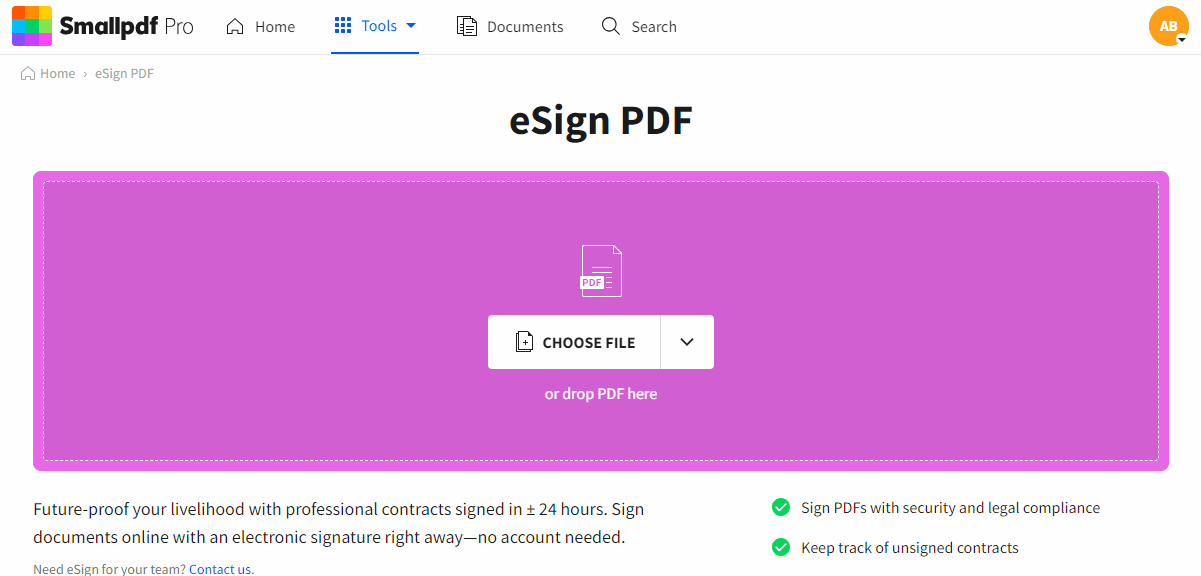
How to sign a PDF electronically
What’s the Difference between an Electronic Signature vs. a Digital Signature?
A digital signature adds an extra layer of security and ensures the authenticity of a signed electronic document. An electronic or e-signature, on the other hand, is simply an image of a signature placed on the document by the signee. It’s the equivalent of placing a wet signature on a paper document. While digital signatures can be authenticated, both digital and electronic signatures are equally binding in most parts of the world. Be sure to check your local document laws to ensure compliance.
Document Security
For security, every electronic signature produced and applied to a document using Smallpdf’s eSign tool carries a time stamp seal. With a digital signature, you have the added layers of security through a Long-Term Validation Timestamp and a cryptographic fingerprint to ensure the authenticity of the signature and final document. Ultimately, if someone makes any changes to your contract after all parties have signed it, any attempt at validation will fail as the security features will show that the file has been tampered with.
The team is investigating further enhanced security measures related to specific documentation and use cases, so watch this space for more exciting developments in e-signing.
Smallpdf is both ISO/IEC 27001 and GDPR compliant.
If you’re ready to change the way you sign and share documents, the eSign tool from Smallpdf was made for you. Click here to start using the updated eSign tool today.



