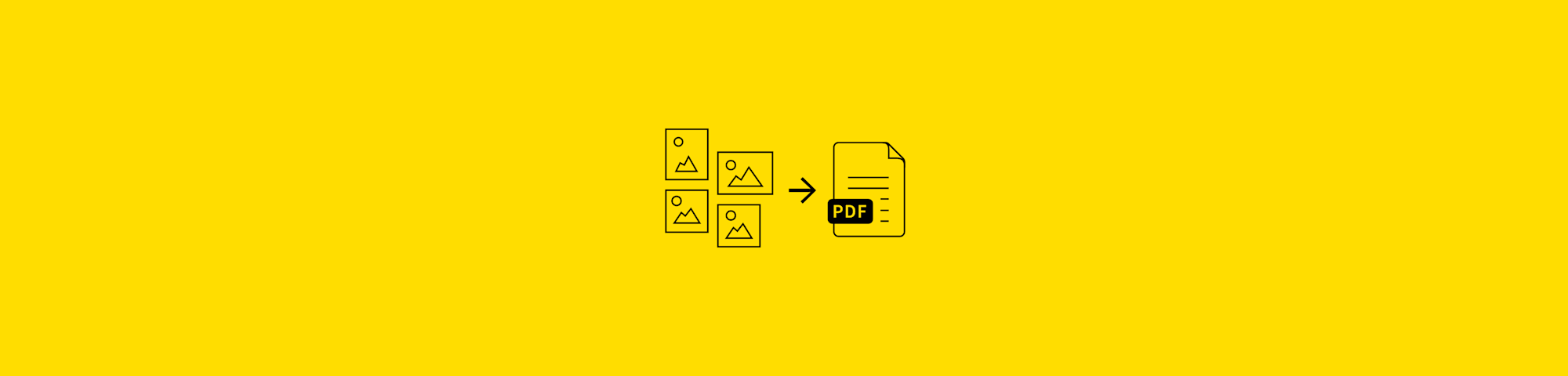
Convert PNG images to PDF for free in seconds with Smallpdf’s image converter. The tool also accepts other formats, such as BMP, TIFF, GIF, and JPG.
Convert PNG images to PDF for free in seconds with Smallpdf’s image converter. The tool also accepts other formats, such as BMP, TIFF, GIF, and JPG.
PNG (Portable Network Graphics) are bitmap images, which are essentially the very raw form of your pictures—the ones taken with a digital camera. They contain every pixel and so, are of the highest quality. Of course, this impacts the file size—PNG images tend to be on the larger side.
As we all know, the larger the file, the more hassle you have to deal with. They take a long time to upload and download, are generally harder to share, and take up a lot of storage space. So, the ideal solution would be to reduce the PNG files’ size, right? Well, usually, compressing images means losing image quality. Not if you’re using our PNG to PDF converter! Our software will keep the composition and quality of the photos as close to the original as possible, while reducing the size of your files considerably.
How to Convert PNG to PDF Online
Go to the Image to PDF converter.
Upload your image—whether PNG, GIF, TIFF, BMP, or JPG.
Adjust the formatting and click “Convert.”
Done! Download your PDF.
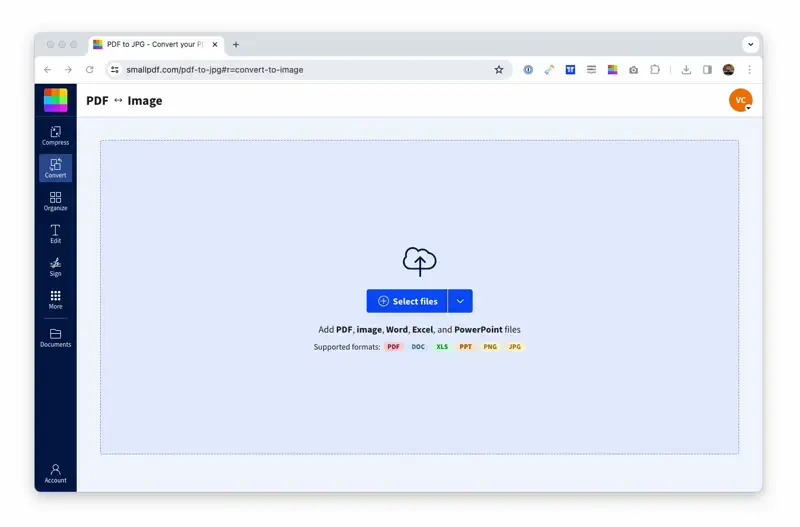
Convert a PNG to PDF in 5 seconds or less
We’ve also added various options within the tool that you can choose from to customize the output file, including the format, orientation, and margin sizes. You can also continue working on your file after converting and before downloading if you need to make any more changes.
Why Convert PNG to PDF?
There are a few reasons. The most obvious one is the efficiency of sharing and storing images. As mentioned before, working with smaller files can make your life much easier.
Furthermore, PDF has established itself as a universal file type. You can open it on nearly all electronic devices, including personal computers, mobile phones, and tablets.
Besides, PDFs are safe to use. Unlike most image file types, you can password protect PDF files easily with secure encryption.
Saving PNG as Another Image Format
We understand that you may not want to keep your images as PDFs but rather in another image format. To get the best of both worlds, we recommend the JPG format. This image format has similar elements to the PDF; the images are compressed and are easy to share.
To save the final image as a JPG, just follow the steps above to convert your PNG image to the PDF format. Then, use the PDF to JPG tool on our site to convert the file to a JPG. Our converters make it easy for you to change one file format to another smoothly. If that isn’t impressive enough, we also support Microsoft Office formats so you can save your PNG as an editable Word, Excel, or PowerPoint file in a few simple steps.
Working With PDF Is Fun
After you convert a PNG to PDF, there are over a dozen tools on our site for you to use. To help you get an idea of what’s possible, we have compiled a selection of guides on our blog. These show you all the great things you can do with PDFs (we run a PDF software, after all). Here are some of our most popular articles:
- Reduce PDF File Size to 100 KB - for when you need to submit a small PDF file
- Scanned PDF to Word - to edit scanned documents
- Rearrange PDF pages - very handy for when you convert files in bulk
- Insert PNG to PDF - works for GIF, TIFF, BMP, and JPG formats
And finally, to simplify how you work with PDFs, we’ve made sure that our online tools are compatible with all operating systems. You can freely convert PNG to PDF on Windows, Mac, Linux, and your mobile phone with the Smallpdf Mobile App.
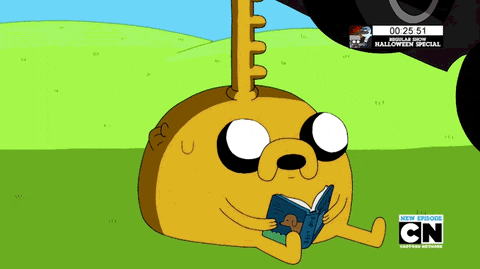
Hope you've learned something today!



