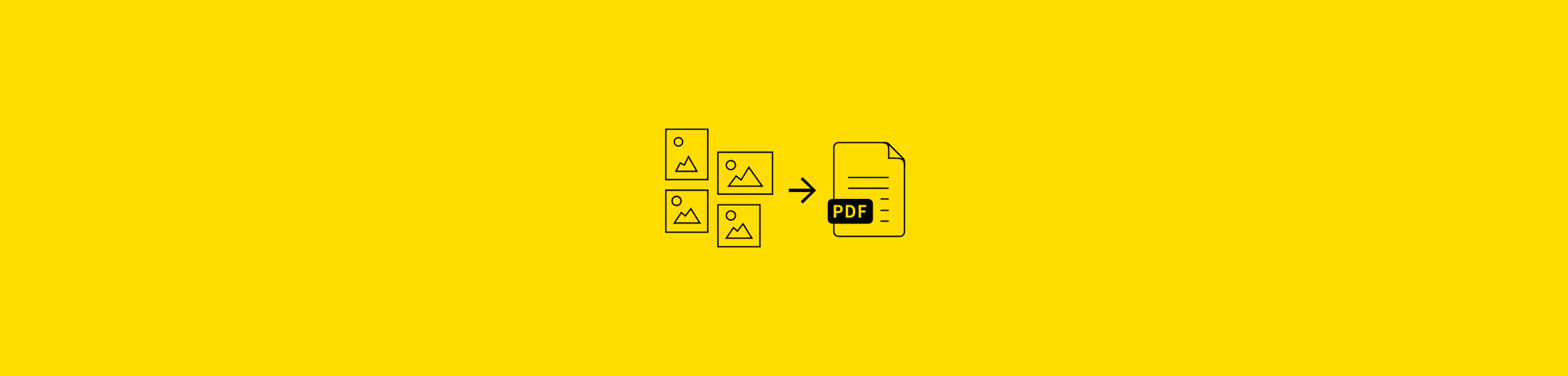
An online tool to convert JPG images to PDF files for free. No need to register or download an app.
An online tool to convert JPG images to PDF files for free. No need to register or download an app.
The standard format for images that you take using your Android device is JPG. This compressed image format makes it easy to cut down on storage space, but it’s a bit of a dead-end when it comes to editing.
If you want a little more wriggle room in that department, you can use our online tool to convert your JPGs to other formats, such as PDF. Follow the guide below to get started!
How To Convert JPG to PDF for Android
Go to the specialized JPG to PDF tool
Upload a JPG from your Android device.
Wait for the file to turn into a PDF.
Download it back to your Android.
Export to Google Drive or Dropbox if needed.
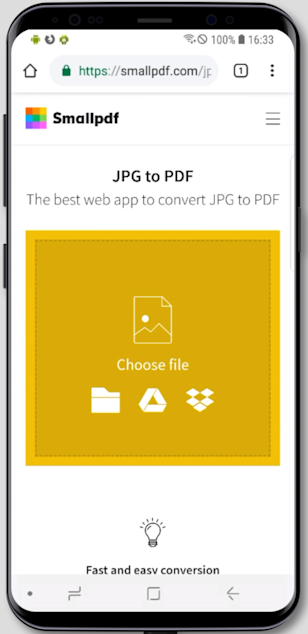
Upload your JPG to get started
How’d Your Tool Do This?
Smallpdf is the most popular online PDF tool for all your PDF needs—we help millions of users every month with their documents. To ensure smooth conversion, we use top-of-the-line tech for our JPG to PDF converter for Android. Even though this tool changes the file format of your images, every little detail will remain the same. That means you don’t have to worry about this process affecting the quality of your pictures.
In case you have images on your device in other formats, such as PNG, GIF, TIFF, and BMP, you can also pop them into our converter. Smallpdf accepts a wide variety of file formats and isn’t limited to image formats. For example, our tools can handle your favorite Microsoft Office files: Word, PowerPoint, and Excel.
Can I Adjust the JPG Before the Conversion?
Once you’ve uploaded an image to the JPG to PDF converter on your Android phone, the tool will display a preview of the image, along with a few options to adjust the width and height, margin, page size, and page orientation. As you hover over each image thumbnail, you’ll be presented with options to zoom in and delete individual images.
Post-JPG to PDF Conversion Modification
After you convert your JPG to PDF, you can utilize more than 20 other PDF tools to continue working on your file. All tools are available via the homepage. Below are some of the tools you can use:
- Delete pages - Delete pages you don’t need.
- Rotate - Rotate individual or multiple pages.
- Merge - Combine everything you’ve converted to PDF into one file.
- Edit - Annotate and redact the content of a PDF.
My Images Won’t Be Stored Online Forever, Right?
Not at all. After one hour, we’ll delete individual images from the JPG to PDF converter for Android. This should give you more than enough time to upload, convert, and download your files since our tools are speedy!
Sharing Converted Files
Even though you can readily download and share files via email, we’re taking file sharing even one step further.
Once you’ve converted your file, on the result page, you have the option to share your file. You can either generate a unique download link to share or directly email someone the converted file. If you’re a cloud storage lover, you can also save your file directly to Google Drive or Dropbox without downloading the file locally first. Better yet, there’s an option for you to change the name of the converted file, so there’s nothing that needs to be done outside of our platform.
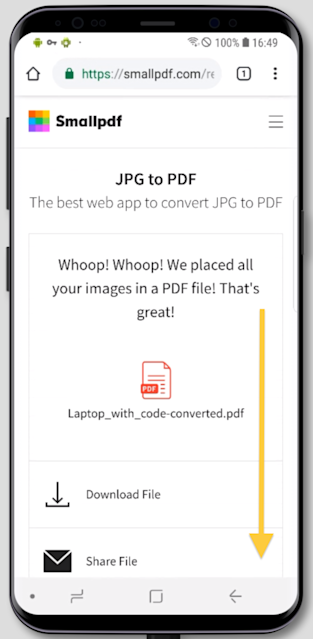
Easily share your converted PDF file, from JPG



