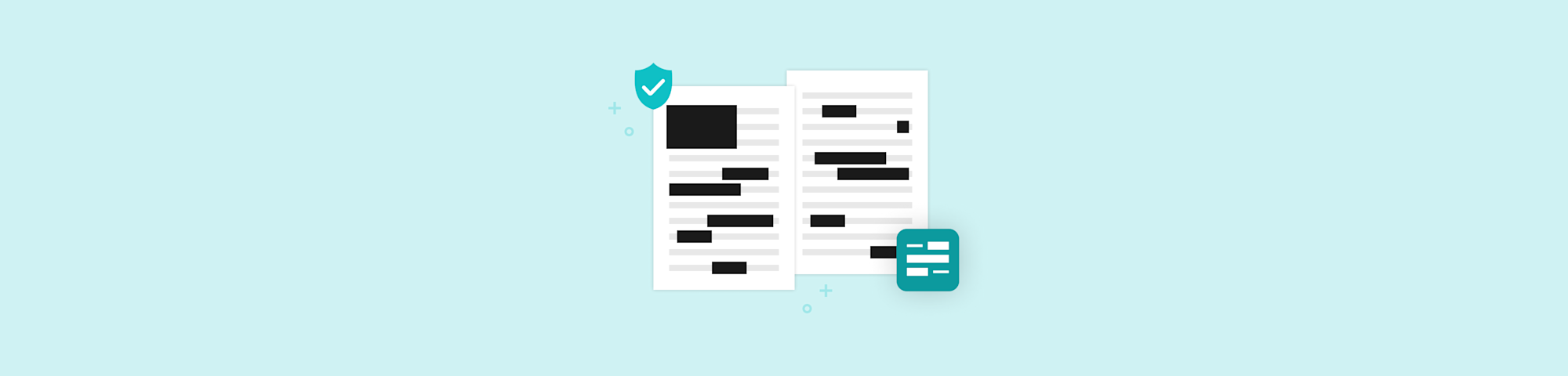To get the most out of your Smallpdf for Teams account, install our Chrome Extension and Google Workspace app.
To get the most out of your Smallpdf for Teams account, install our Chrome Extension and Google Workspace app.
We make it easier for business teams to deal with digital documents, and part of this involves getting rid of mundane and repetitive processes like manual file upload and download.
On top of our core products, we’ve also introduced two integrations to help you with your daily tasks: a Chrome Extension and a Google Workspace application.
Introducing the Smallpdf Chrome Extension
The Smallpdf Chrome Extension acts as a bookmark. With it, users can access our tools with just one click—without even leaving the tab.
Even better, when you open a PDF using Chrome and use the Smallpdf Tools tab, we’ll quickly export it to Smallpdf, process the file, and have it ready for download in a matter of seconds.
How to Install the Smallpdf Chrome Extension
- Open Chrome and go to the Chrome Web Store.
- Search for Smallpdf.
- Click “Add to Chrome.”
- Next, click “Add extension.”
- The Smallpdf logo should now appear on the top-right corner.
- Pin the extension for even faster access.
When you click on the extension, a window opens up, listing all our tools. The extension also serves a second purpose; you’ll find a nifty little “Smallpdf Tools” tab on the left-hand side when you open a PDF file in Chrome. You can use it to open the PDF with one of our tools to compress, edit, convert, and more.
For example, hitting “Compress” will shrink the file size, and choosing “Edit” will export the file to our editor for you to annotate, sign, or modify.
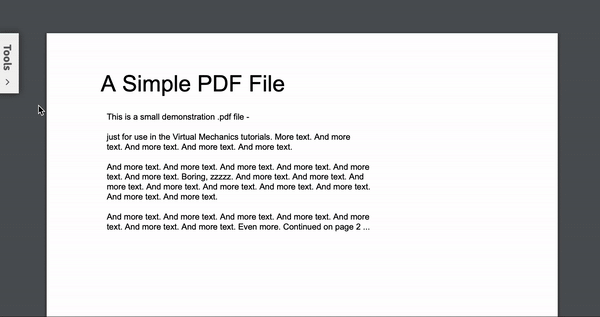
Gain easy access to all Smallpdf’s tools with the Smallpdf Chrome Extension
Introducing the Smallpdf Google Workspace App
The Smallpdf Google Workspace App lets users send PDFs to our platform, straight from Google Drive. You can quickly install the app straight from the Google Workspace Marketplace. After installing, you can send any PDF to Smallpdf with a right-click.
Even better, you can enable this feature for your entire team. To do so:
- Log in to Google Workspace as the admin of your domain.
- Go to our profile on the Google Workspace Marketplace.
- Click “Domain Install” and choose “Continue.”
- Validate your login credentials, and that’s it!
Once you do this, everyone using Google Drive within your domain should see the Smallpdf option. For users under a Smallpdf for Teams account, every member should have unlimited access to all 21 tools in our product range.
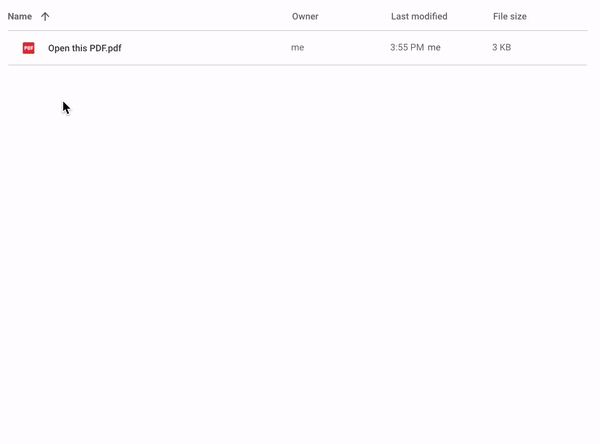
Remove the need to manually import files to Smallpdf with our Google Workspace app
On top of working on improving our product usability, we also want to streamline your document management workflows with integrations like these.
If you or your team have any questions or feedback about our products, please don’t hesitate to reach out to our Support team.