Learn how to create a fillable PDF from scratch or from an existing PDF. Get step-by-step guides using Word, Google Docs, Mac, and free online tools.
Learn how to create a fillable PDF from scratch or from an existing PDF. Get step-by-step guides using Word, Google Docs, Mac, and free online tools.
Fillable PDFs let people enter information directly into a document, making it easy to collect data and sign contacts in a well-structured way.
In this article, we’ll focus on free tools you can use to make PDFs fillable, including how to make fillable PDFs without Acrobat. We’ll also walk you through different options for filling form fields in a PDF.
You’ll learn how to do it with common software on PCs and Macs, along with browser-based tools like Smallpdf. You’ll also see how to add and ask for e-signatures.
At the end, we’ll drop a few other PDF resources that might come in handy.
Why Create a Fillable PDF?
Fillable PDFs are useful when you need to collect information in a systematic and specifically formatted way. Things like:
- Contracts and Agreements
- Job Applications
- Surveys and Questionnaires
- Event Registrations
With most dedicated form tools, collected information is stored in a database, and not preserved next to the original question or prompt. This isn’t ideal for things like signed contracts, where both parties need a copy of the completed document.
That’s where fillable PDFs come in. In the words of Smallpdf’s Product & Engineering Manager, David Beníček:
“Fillable PDFs are great for both parties, keeping questions and answers together in an easily shareable PDF format.”
Let’s start with how to make a fillable PDF from scratch using different word processing tools.
How To Make a Fillable PDF in Google Docs
You can create a form-to-be-filled in Google Docs, then convert it to a PDF before sharing. Here’s how:
- Open a new Google Doc. (shortcut: in a new Chrome tab type “doc.new”)
- Add the placeholder text for each field you want to add.
- Create an underline or text box for each question or field.
- Add other desired text, formatting, or branding to your doc.
- Save the doc as a PDF.
There are different ways to save a Google Doc as a PDF, but the two simplest are:
- File > Download > PDF Document
- Print > Destination > Save as PDF.
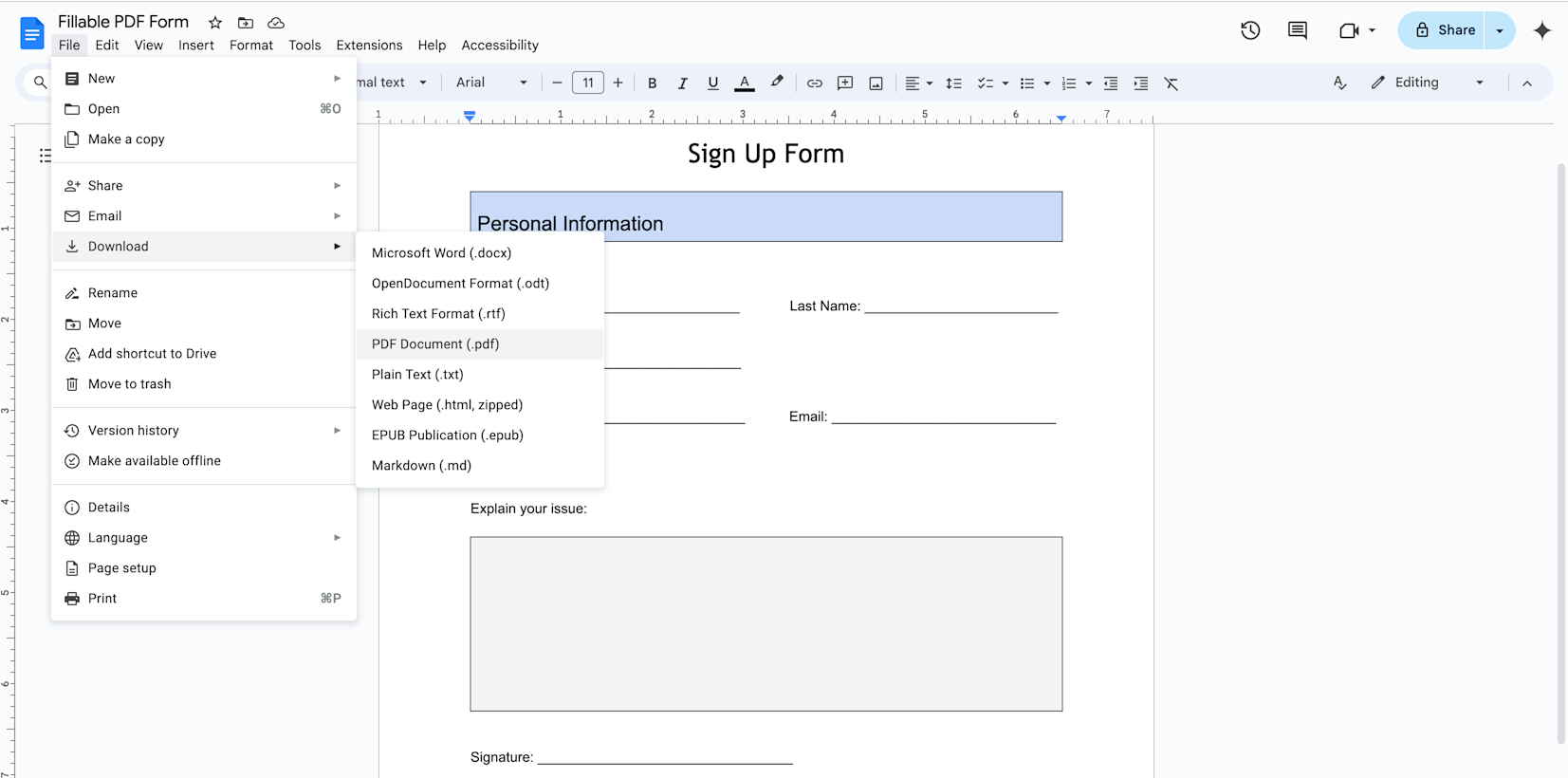
This is an easy way to create a simple PDF with form fields that people can print out, then fill in. Below, we’ll show you alternative ways that someone can complete a fillable PDF form created with Google Docs completely online.
Note that this works best with simple fillable forms and documents. Creating more complex formats and layouts requires a little more time and patience, but it’s a decent free option that works.
How To Make a Fillable PDF in Word
Creating a fillable PDF from scratch with Microsoft Word is nearly the same as with Google Docs. To make a PDF in Word:
- Open a new Word document (DOC or DOCX).
- Add the placeholder text for each field you want to add.
- Create an underline or text box for each question or field.
- Add other desired text, formatting, or branding to your doc.
- Save or Print the doc as a PDF.
Fillable PDFs made in Word are easy to share, print out, and fill in. Further below, we’ll show you how to fill in these PDFs online without printing them out.
Like with the Google Docs method, formatting complex documents with multiple text fields requires some patience. But it’s a decent option, especially if you’re already a Microsoft Office user.
Formatting Tips for Fillable PDFs in Word and Google Docs
If you’re creating PDFs from scratch in a word processing program (like Google Docs or Microsoft Word), here's a few tips:
- To create an underline, hold the Shift + ‘-’ (hyphen) keys at the same time.
- To create a text box for longer inputs, add a 1x1 table (Insert > Table > 1x1).
- To create multiple columns, insert a 2x1 table, then remove the border (Table properties > Color > Table border)
- Keep the formatting in your form as simple as possible to make it easier for people to fill out without printing (more on this below).
How To Add Fillable Form Fields to an Existing PDF
The Doc and Word options above are good free ways to start from scratch, but what if you want to add form fields to an existing PDF?
If you need to edit an existing PDF, one of the most user-friendly (and free!) PDF tools is the PDF Editor by Smallpdf. You can try it without even creating an account. Here’s how:
- Go to the online Smallpdf PDF Editor.
- Drag & drop the PDF you want to make fillable.
- In the Annotate tab, Click “Add text box”.
- Click where you want to insert a form field and type your placeholder text.
- Add an underline or box to create empty fields to fill out (see below).
- Repeat as necessary to add all form fields.
- Click “Export” to download or share your PDF.
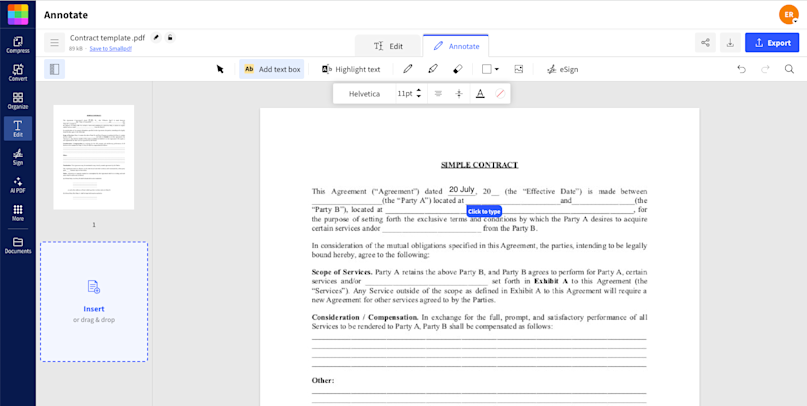
Here’s a few other things that might help:
- Create an underline by holding Shift + ‘-’ (hyphen).
- Create an empty textbox by inserting a rectangle shape with a thin border.
- Use the duplicate button to quickly duplicate existing form fields you can then edit.
- Add checkboxes to more clearly indicate what needs to be completed.
When you’re done, your PDF will have easy-to-see, fillable form fields for people to complete.
You can also generate a shareable link to send your fillable PDF via email, WhatsApp, social media, or whatever channel you need. Or you can download the PDF for later distribution.
What about privacy and security? Smallpdf uses top-tier TLS encryption, is GDPR and ISO compliant, and all files are deleted from Smallpdf’s servers when you’re done (unless you choose to save them for later access). Together, you can rest assured your documents are secure.
How To Make a PDF Fillable on Mac
Mac users can add fillable form fields to an existing PDF using the built-in Preview app. Here’s how:
- Right-click on your PDF file, then select “Open With” > “Preview.”
- Click the “Show Markup Toolbar” button (it looks like a pencil icon) to display form tools.
- Select the Text tool from the toolbar, then click where you want to add a fillable field and type the placeholder text (e.g. “Name,” “Email”).
- Use the Shape tools to insert lines or boxes for people to fill in.
- Save your PDF document by clicking “File” > “Save”.
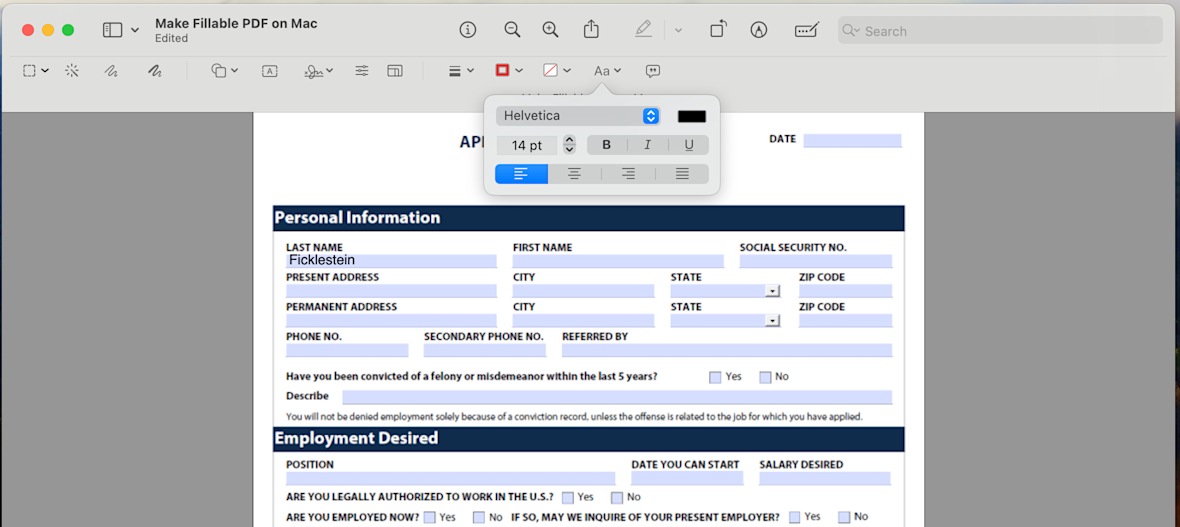
Formatting options are limited. You can’t add checkboxes or dropdowns, for example, but you can add a simple signature using your trackpad. It also lacks a direct share option to share your fillable PDF with others.
That said, it’s still a simple and quick way to create basic fillable forms from an existing PDF. And since the tools are built-in to your Mac, you don’t need an internet connection or any software downloads.
Learn more about how to edit a PDF on Mac here.
How To Fill in PDF Form Fields Without Printing
Do you want to fill in a PDF form without printing it out? Even if a PDF doesn’t have interactive fields, you can still edit the PDF online for free.
One easy way is with the Smallpdf PDF Editor. It lets you fill in PDFs without printing them out. Here’s how:
- Import or drag & drop your file into the free online PDF Editor.
- Go to the “Annotate” tab and click the “Add text box” tool.
- Click to add responses to empty fillable PDF form fields.
- Adjust fonts and sizes as desired.
- Use the “eSign” button to add your eSignature if needed.
- Click “Export” to share or download your completed PDF form.
You can try the PDF editor for free without even signing up. This makes it great for filling in one-off PDF forms. If you choose to create an account, you’ll be able to store your completed PDFs in a secure cloud for later access from any device.
Filling in PDFs using Google Docs or Microsoft Word
With Google Docs and Microsoft Word, you can import an existing PDF into the app for editing.
This method works by first converting a PDF into the native word processing format for editing. Then when you’re finished, you can save the edited document back to a PDF.
The problem with this method is the conversion from PDF to DOC or DOCX does a poor job of preserving the formatting of the original PDF. This means your final document won’t look like the original PDF you need to complete.
It may be a workaround worth trying for very simply formatted fillable PDF forms. Or you can try to first convert your PDF using the Smallpdf PDF Converter.
You’ll get better results with much less effort, however, using the PDF Editor method with Smallpdf mentioned above.
Additional PDF Resources
If you’re looking to expand your knowledge and skills in working with PDFs, here are a few other useful resources:
- Smallpdf Blog - Articles covering a wide range of PDF-related topics.
- PDF Association - Standards and best practices for creating PDFs.
- PDF Tools - PDF tools, SDKs for developers, and a deep PDF knowledge base.
- Sign.com - The simplest way to sign documents online.
Creating fillable PDFs doesn’t have to be a complicated process. With the right tools and some simple how-tos, you can make PDFs fillable from on any platform or device in just a few steps.
Fillable PDF FAQs
What is a fillable PDF, and why should I use one?
A fillable PDF makes it easy for people to enter information directly into predefined fields online, or by printing out the document. It’s useful for collecting data in a structured way, where the completed version is easy to distribute to both the PDF creator and completer.
Can I make a PDF fillable for free?
Yes, you can make a fillable PDF for free using different tools. Smallpdf, for example, offers a free online PDF editor that lets you add text fields, checkboxes, and other useful objects to your document. Mac users can utilize the built-in Preview app, and Windows users can create fillable PDFs using Microsoft Word. For step-by-step guides through each method, scroll up to the platform that works best for you.
Are Smallpdf’s tools safe and secure for sharing sensitive info?
Absolutely. Smallpdf uses top-tier TLS encryption to protect your files during upload and download, and all files are deleted from Smallpdf’s servers when you’re done. They’re also ISO/IEC 27001 certified and GDPR compliant, so you rest assured information security and data privacy are top priorities. Over 1.7 billion users have trusted Smallpdf’s PDF tools for over a decade.



