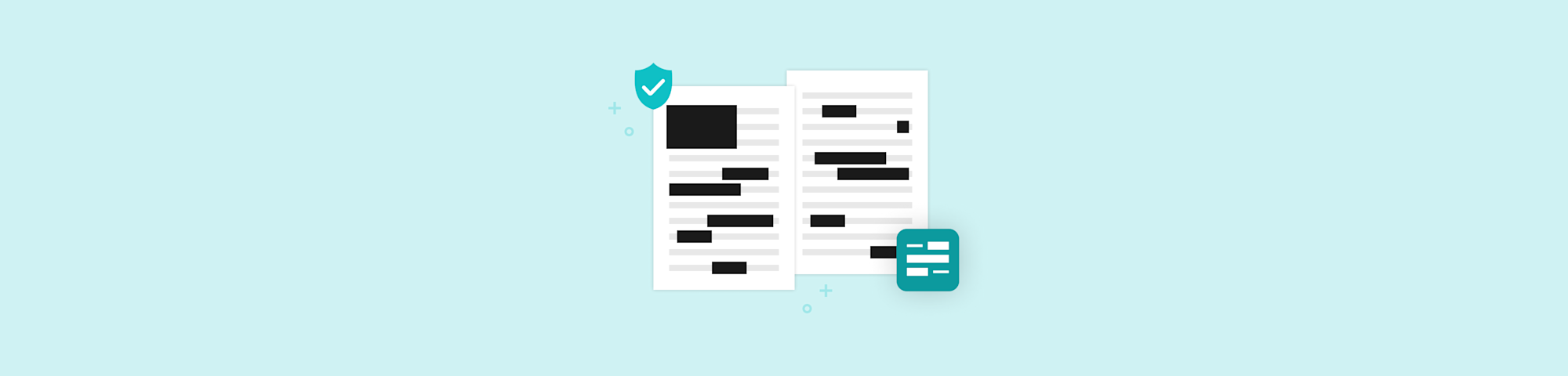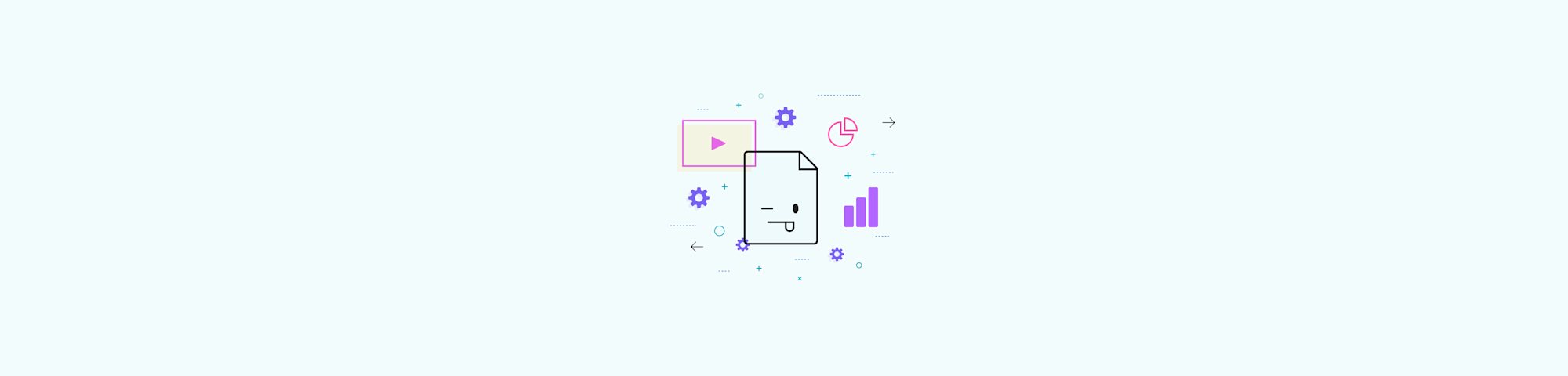
Follow our tutorial to make an animated GIF file within seconds, at no cost, on any operating system.
Follow our tutorial to make an animated GIF file within seconds, at no cost, on any operating system.
GIFs are a popular and fun way to enhance content, as they are lighter and brighter than video files, making them a great choice for instructional guides on various platforms. I’m sure you’ve seen at least one of the many GIFs we’ve created for this blog, to explain how Smallpdf’s tools work. . Many also use them to reference pop culture, emphasize a point, suggest a quote, or simply convey excitement. A picture says more than a thousand words, so imagine what a collection of stacked up images can do?
What I am surprised about is the number of guides on how to make GIFs online always tell users they need to use a paid software, e.g., Adobe Photoshop , to create them. It’s actually not that hard and doesn’t need to cost anything at all. You don’t believe me? Well, here goes: how to create a GIF on your computer, at no cost—first from scratch, second from another video source.
How To Make a GIF From Scratch, for Free
First, you need to record your screen and create the action sequence.
Open QuickTime Player if you’re on a Mac, or Game Bar if you’re on Windows.
Hit ”Record,” capture the screen, and let the action begin.
Once you finish the recording, trim off unwanted bits, and save your video (as an MP4).
Go to Ezgif and convert your video to a GIF.

Come on, how cute is this? GIF rules!
Both Mac and Windows offer free screen recording software that you can use to create GIFs for free. Neither QuickTime Player nor Game Bar is difficult to use. The file these tools create will be in MP4-format. To turn this video into a GIF, you’ll need a converter.
Ezgif is an online platform for creating GIFs with various options, including compression, frame rate adjustment, resizing, optimization, and MP4 file conversion. It simplifies the process of creating high-quality GIFs.
When you upload a file to import video frames to layers, the online software will also suggest a handful of editing options for you to modify your file before downloading. There is no usage limitation, so feel free to create multiple images, until you have the perfect animated version of your recording. It takes very little time to convert an MP4 to GIF format, so you should really be done in a jiffy.
Once you finish, you can share your GIF on just about any platform. The images will play automatically, whether you embed it on your blog, or to a post on social media. Most of the time, you also have the option to define whether a GIF should play automatically or after you click on it, and whether it plays on a loop or just once.
How To Make a GIF From a YouTube Video
Technically, you can follow the steps above to record, convert, and save a YouTube video as a GIF, straight from your web browser. It could get tiresome, though, if it is a very long video. Furthermore, ads are also a pain as they play periodically throughout the longer videos online.
There are similar tools to Ezgif for those who want to convert a YouTube recording to a GIF. If it doesn’t work, you can try to look for an MP4 converter to save the video in MP4 format and then create animated GIFs from the saved video. GIPHY is a popular option.
How To Make a GIF on an iPhone
Ezgif is compatible with iPhone (and Android) devices. On iOS, to create a GIF:
- On your phone, open Settings > Control Center > Customize Controls > add Screen Recording.
- Exit the Settings, swipe up, hit ”Screen Recording” to start.
- Start to record after the countdown.
- Afterward, convert the video recording to GIF format, with Ezgif.
Tips on Using GIFs
These images are usually intended for web use. Thus, try to reduce the size of your images as much as possible. This will reduce any possible lengthy loading times. The size of your animation file varies depending on whether you use a recording from a digital camera or a compressed video recording.
You can also edit GIFs without purchasing expensive programs; most GIF creators offer frame animation changes, sometimes at a cost, sometimes for free. Choose the appropriate dimensions for your needs.
And if there is ever a need to convert GIFs to other file formats, please check out our arsenal of tools. Smallpdf is the most popular online PDF software, where we can transform your GIF to PPT, Word, Excel, JPG, or PDF—for your convenience.
Check out our homepage, select a suitable tool, and get started for free. No strings attached!