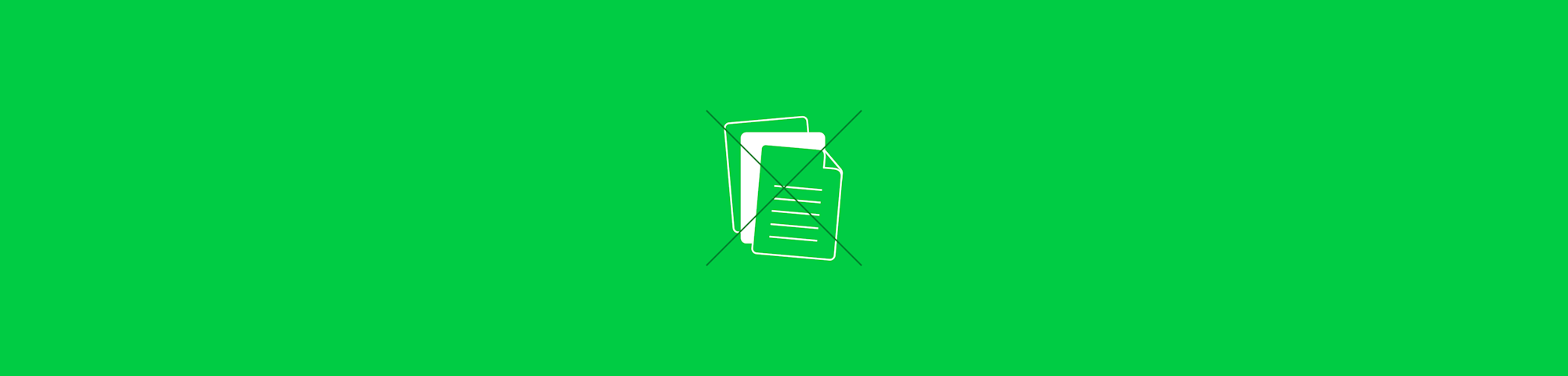Easily add checkboxes to PDFs for forms, surveys, or quick checklists for free with Smallpdf—on any device—or with Preview on macOS.
Easily add checkboxes to PDFs for forms, surveys, or quick checklists for free with Smallpdf—on any device—or with Preview on macOS.
Why Add Checkboxes to PDFs?
Let’s be real—checkboxes make life easier. They turn boring forms into interactive tools, help with organizing tasks, and make surveys way more user-friendly. It doesn't matter if you're working on a professional project or just making a personal to-do list, checkboxes add that extra bit of clarity and usefulness. And if we're being honest, they’re pretty satisfying to tick off too.
Step-by-Step Guide to Adding Checkboxes
Using PDF Annotator
The PDF Annotator tool from Smallpdf is super convenient. It’s free, it’s online, and there’s no annoying sign-up process. You can use it on any device—phone, tablet, or computer. Here’s how to get started:
- Upload your PDF into our PDF Annotator tool.
- Go to the toolbar and select “Shape”—then pick “Rectangle.”
- Draw your checkboxes wherever you need them on the PDF.
- Hit “Finish” to save your edits.
- Download your updated PDF with its new checkboxes!
That’s it. No downloads, no hassle, and it works like a charm on all devices.
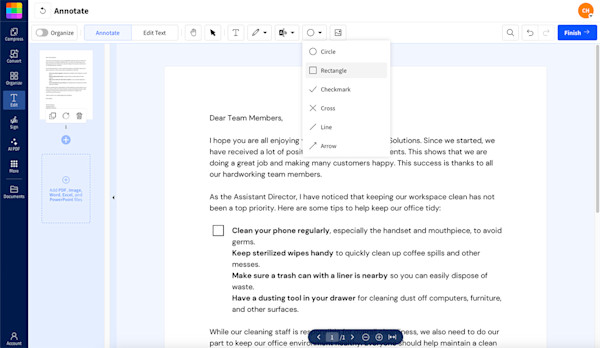
Add checkboxes to PDF using PDF Annotator
With the PDF Annotator, you can tweak the size and color of your checkboxes and even add text labels next to them. Everything’s cloud-based, so you’ve got total freedom to edit your PDFs anytime, anywhere. And your original document is never altered.
Using Preview on Mac
To add a checkbox to a PDF on Mac, you can use the built-in Preview app! It gets the job done but won't work on your phone. Here’s what to do:
- Open your PDF in Preview.
- Go to “View” and enable the Markup Toolbar if it’s not already visible.
- Click on “Shapes” and select the rectangle option.
- Resize and position your checkbox. Pro tip: Hold down the Shift key while resizing to keep it perfectly square.
- When you’re happy with how it looks, go to “File” and hit “Save.”
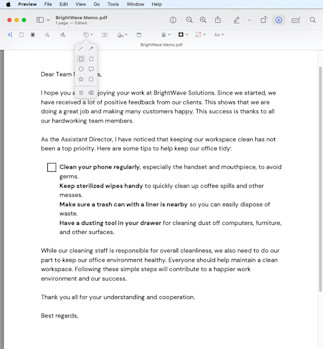
Add checkboxes to PDF using Preview on macOS
Preview lets you tweak the border and color of your checkboxes, so don’t worry if you're not happy with the defaults. Using Preview replaces your original file, so make a backup if you might need the original later.
FAQs About Adding Checkboxes to PDFs
How to add a checkbox to a PDF for free?
Easy! Use Smallpdf’s PDF Annotator. Upload your file, add checkboxes to your PDF, and download the edited document—all without spending a cent or signing up for an account. How to tick a checkbox in a PDF form?
If it’s an interactive PDF form, just click on the box—it’s that simple. If it’s not interactive, use Smallpdf’s Edit PDF tool to manually add a check. You’ll need a Pro subscription, but you can sign up for a 7-day free trial to access this and other Pro features.
How do I add a fillable box to a PDF?
To add a fillable box, use Smallpdf’s PDF Annotator. Follow the same steps for adding a checkbox but make your rectangle large enough to fit text. Resize it, position it, and download your updated file. Why can’t I tick boxes on a PDF?
Not all PDF documents are interactive, so even if they have checkboxes and other fillable fields, you won't be able to tick them or add text just by clicking them. Use Smallpdf’s Edit PDF tool to add check marks manually—it’s an easy fix.
How do I insert a checkmark in a PDF document?
Upload your PDF to Smallpdf’s Edit PDF tool. From there, add checkmarks or type directly into fillable fields. Hit “Finish” when you’re done and download your modified PDF. How to create a checklist in PDF?
Want to make a checklist? Just add multiple checkboxes using the PDF Annotator tool and line them up next to each item. It’s free, quick, and works on any device.