If you need to compress PDF to 300 KB, you’re in luck. Our compression tool can help you shrink your PDFs—no costs, no registration, no worries.
If you need to compress PDF to 300 KB, you’re in luck. Our compression tool can help you shrink your PDFs—no costs, no registration, no worries.
Have you ever had to work with large PDF files? If so, you know how inconvenient it can be to deal with these documents. Oversized PDFs don’t just take up valuable storage space—they’re hard to share with other people.
If you’re dreading the thought of sending an oversized PDF to a coworker (or receiving one of these files from them, for that matter), you should know there are ways to compress PDF to 300 KB and even smaller sizes. And with the Smallpdf compress tool, you can reduce PDF file sizes without affecting the quality of your documents.
If you’re ready to compress PDF documents at no cost, you’re in the right place. Read on for a complete explanation of how to use this powerful free tool:
How to Compress PDF to 300 KB or Less
Go to the Smallpdf Compress PDF tool.
Drag and drop your PDF file.
Choose “Basic” or “Strong Compression.” You’ll need Smallpdf Pro to take advantage of the latter option.
Wait for our tool to reduce the file size.
Click “Download” to save your PDF document!
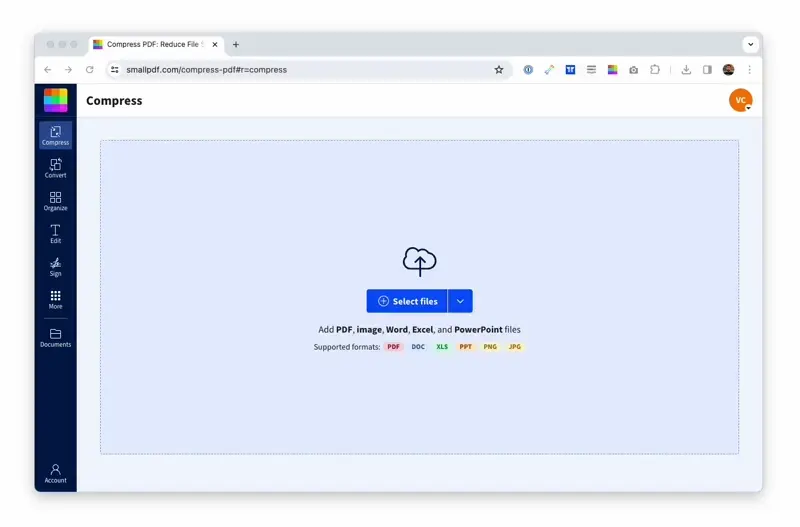
How to compress PDF to 300 KB or less
Basic vs. Strong Compression: Which Is Right For You?
Smallpdf’s basic compression mode can shrink PDF file size while keeping your document’s contents nearly identical to the original. That should be more than enough for most use cases.
If your original file is particularly large, this function might not be able to get your PDF’s size below 300 KB. For tough cases like these, you can always try Smallpdf’s strong compression option. This mode will reduce your document’s resolution, but it can also reduce its original file size by up to 75%.
(By the way, you won’t have to worry about size caps while using Smallpdf to compress large files. Our servers can handle PDF files up to a whopping 5 GB per document.)
All About Smallpdf Pro
As we mentioned in our explanation of the Smallpdf compress tool, strong compression isn’t available to our free users. Instead, this feature is accessible to people with a Smallpdf Pro subscription.
However, that doesn’t mean you have to spend money to give strong compression a spin. Thanks to our seven-day free trial of Smallpdf Pro, you’ll have a chance to try this feature out at no added cost!
To start a Smallpdf Pro trial from inside our compression tool, upload your file and choose ‘Strong’ compression. When you do, you’ll get a prompt to sign up.
If you choose to cancel your Pro account after your trial ends, remember to turn off auto-renewal via your account page. That way, you won’t be charged at the end of the trial.
On the other hand, if you choose to keep your Smallpdf Pro subscription, you’ll retain access to strong compression and other Pro perks. This plan includes unlimited downloads and useful features like:
-
Batch compression. Do you have multiple files that need to be compressed? With the help of batch compression, you can shrink as many PDFs as you want in one go.
-
Scanned PDF conversion. If you have a Smallpdf Pro subscription, you’ll be able to turn images and scans into editable Word, Excel, or PPT files.
-
Full PDF editing. Our PDF editor helps users turn their documents into canvases, making it possible to highlight text, add images, and do much more. A Pro subscription will allow you to use yet another editing feature—namely, text editing.
Explore Our New AI Features
While PDF compression can make storing and sharing files a breeze, this capability won’t make it any easier for you to understand complicated documents. But thanks to our recently introduced AI features, Smallpdf can help you with that, too.
Right now, Smallpdf offers two AI-powered features:
- AI PDF Summarizer. Are you struggling to get the gist of a long-winded PDF document? When you run your file through AI PDF Summarizer, you’ll receive a straightforward summary of its contents.
- Chat with PDF. As its name suggests, Chat with PDF allows users to ask their PDF files questions by typing these queries into a text box. If you need clarification on a document’s basic concepts, specific details, or anything in between, this is the feature for you!
Like most of our features, you won’t have to pay extra to use AI PDF Summarizer and Chat with PDF. Instead, these features are available to all Smallpdf users.
Compress PDFs on Any Device
At Smallpdf, we believe in making it easy for people to get the most out of their PDF files. To that end, you can compress PDF to 300 KB on our website through any internet browser or operating system.
Whether you’re using a traditional desktop computer or a mobile device to work on your PDF files, Smallpdf is there for you. To use our file compressor, all you need is a functional internet connection and the file you want to compress. And for added convenience, our iOS and Android apps are perfect for getting your work done on the go.
We hope you found this article helpful! While you’re here, be sure to check out our other 25+ tools in case you need to do more with your PDF documents.



